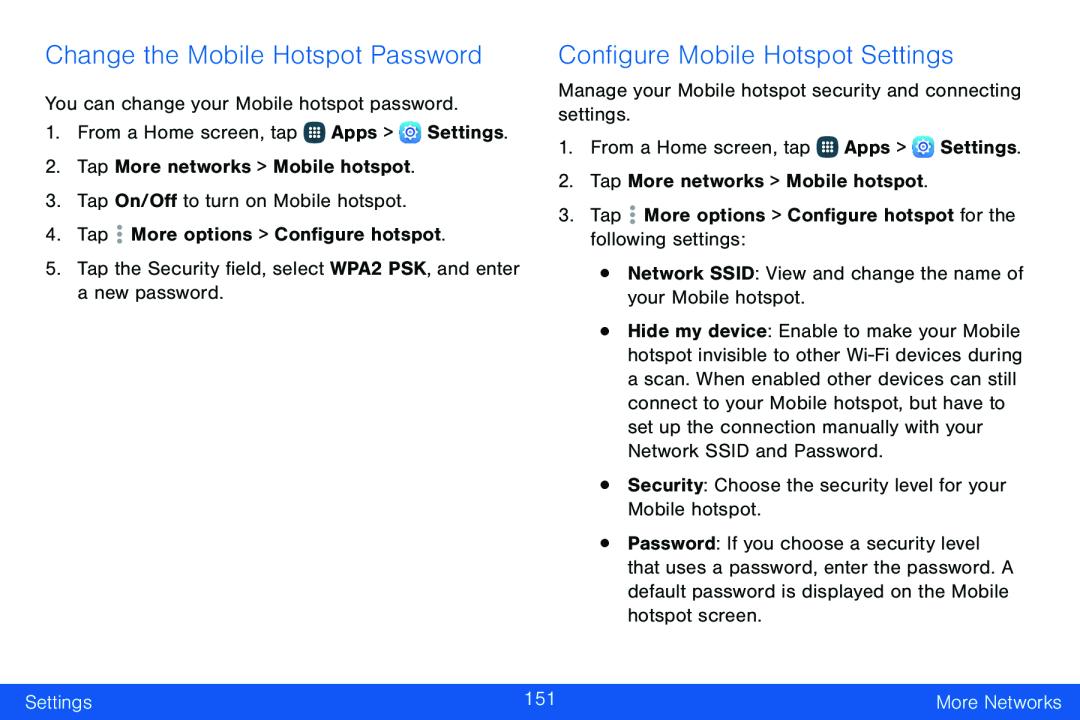
Change the Mobile Hotspot Password
You can change your Mobile hotspot password.1.From a Home screen, tap ![]() Apps >
Apps > ![]() Settings.
Settings.
2.Tap More networks > Mobile hotspot.
3.Tap On/Off to turn on Mobile hotspot.
4.TapConfigure Mobile Hotspot Settings
Manage your Mobile hotspot security and connecting settings.1.From a Home screen, tap ![]() Apps >
Apps > ![]() Settings.
Settings.
2.Tap More networks > Mobile hotspot.
3.Tap•Hide my device: Enable to make your Mobile hotspot invisible to other
•Password: If you choose a security level that uses a password, enter the password. A default password is displayed on the Mobile hotspot screen.
Settings | 151 | More Networks |
|
|
|