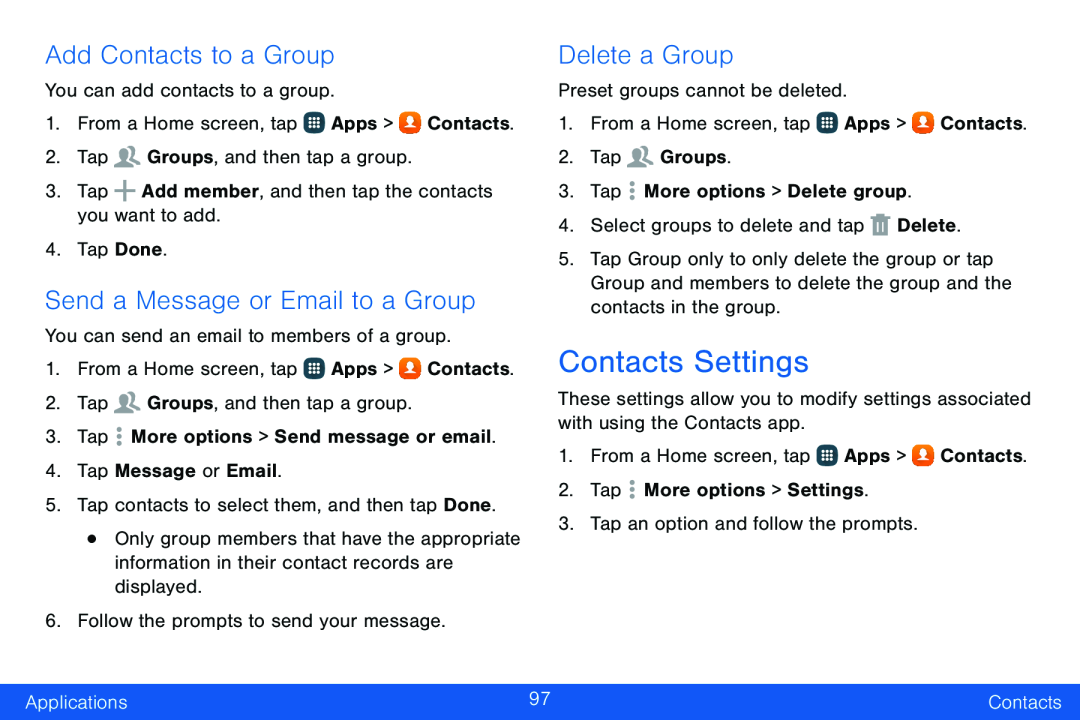
Add Contacts to a Group
You can add contacts to a group.
1.From a Home screen, tap ![]() Apps >
Apps > ![]() Contacts.
Contacts.
2.Tap ![]() Groups, and then tap a group.
Groups, and then tap a group.
3.Tap ![]() Add member, and then tap the contacts you want to add.
Add member, and then tap the contacts you want to add.
4.Tap Done.
Send a Message or Email to a Group
You can send an email to members of a group.
1.From a Home screen, tap ![]() Apps >
Apps > ![]() Contacts.
Contacts.
2.Tap ![]() Groups, and then tap a group.
Groups, and then tap a group.
3.Tap ![]() More options > Send message or email.
More options > Send message or email.
4.Tap Message or Email.
5.Tap contacts to select them, and then tap Done.
•Only group members that have the appropriate information in their contact records are displayed.
6.Follow the prompts to send your message.
Delete a Group
Preset groups cannot be deleted.
1.From a Home screen, tap ![]() Apps >
Apps > ![]() Contacts.
Contacts.
2.Tap ![]() Groups.
Groups.
3.Tap ![]() More options > Delete group.
More options > Delete group.
4.Select groups to delete and tap ![]() Delete.
Delete.
5.Tap Group only to only delete the group or tap Group and members to delete the group and the contacts in the group.
Contacts Settings
These settings allow you to modify settings associated with using the Contacts app.
1.From a Home screen, tap ![]() Apps >
Apps > ![]() Contacts.
Contacts.
2.Tap ![]() More options > Settings.
More options > Settings.
3.Tap an option and follow the prompts.
Applications | 97 | Contacts |
|
|
|