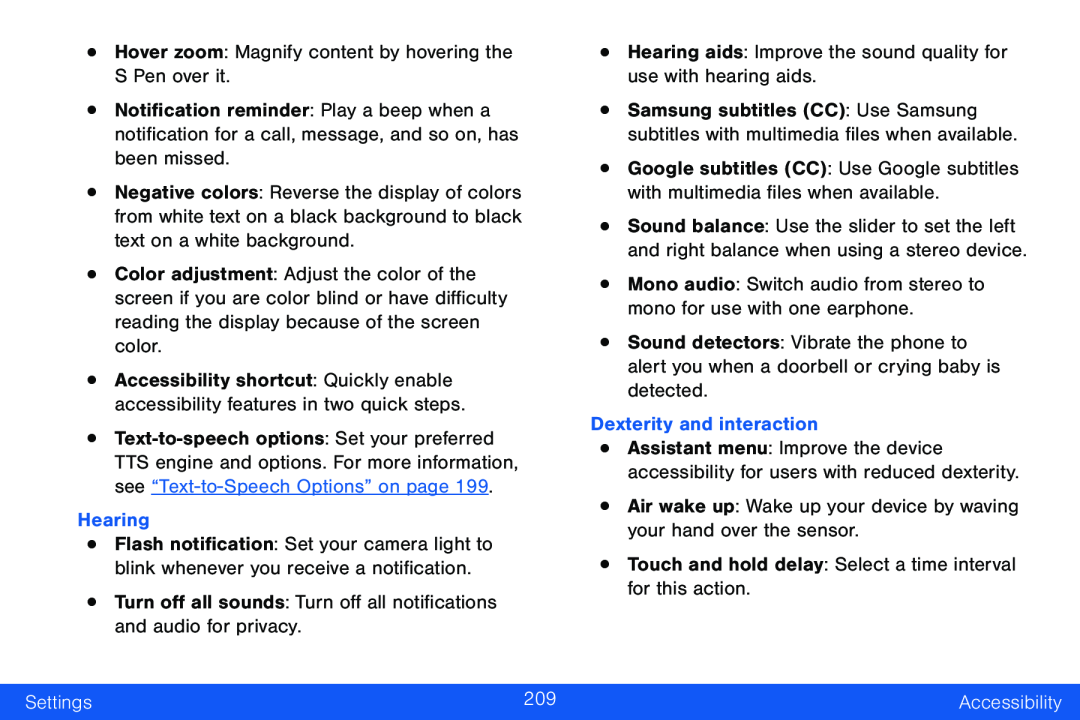•Notification reminder: Play a beep when a notification for a call, message, and so on, has been missed.
•Negative colors: Reverse the display of colors from white text on a black background to black text on a white background.
•Color adjustment: Adjust the color of the screen if you are color blind or have difficulty reading the display because of the screen color.
•Accessibility shortcut: Quickly enable accessibility features in two quick steps.
•
•Flash notification: Set your camera light to blink whenever you receive a notification.
•Turn off all sounds: Turn off all notifications and audio for privacy.•Samsung subtitles (CC): Use Samsung subtitles with multimedia files when available.
•Google subtitles (CC): Use Google subtitles with multimedia files when available.
•Sound balance: Use the slider to set the left and right balance when using a stereo device.
•Mono audio: Switch audio from stereo to mono for use with one earphone.•Sound detectors: Vibrate the phone to alert you when a doorbell or crying baby is detected.
Dexterity and interaction•Assistant menu: Improve the device accessibility for users with reduced dexterity.
•Air wake up: Wake up your device by waving your hand over the sensor.•Touch and hold delay: Select a time interval for this action.Settings | 209 | Accessibility |
|
|
|