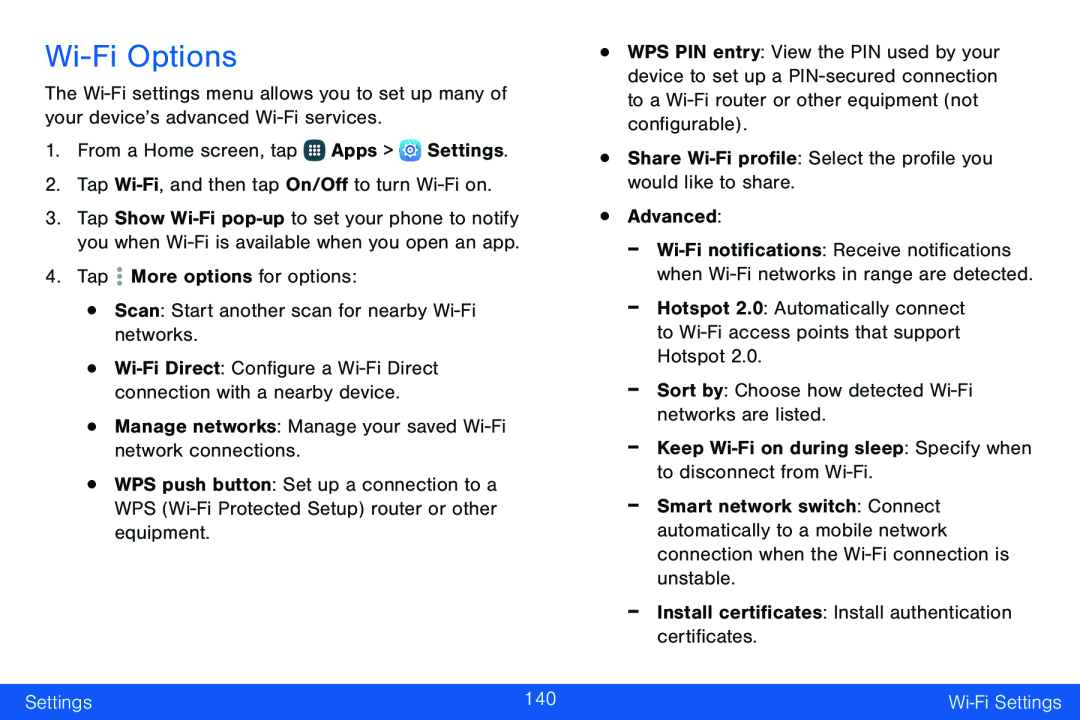Wi-Fi Options
The Wi-Fi settings menu allows you to set up many of your device’s advanced Wi-Fi services.
1.From a Home screen, tap  Apps >
Apps >  Settings.
Settings.
2.Tap Wi-Fi, and then tap On/Off to turn Wi-Fi on.
3.Tap Show Wi-Fi pop-up to set your phone to notify you when Wi-Fi is available when you open an app.
4.Tap  More options for options:•Scan: Start another scan for nearby Wi-Fi networks.
More options for options:•Scan: Start another scan for nearby Wi-Fi networks.•Wi-Fi Direct: Configure a Wi-Fi Direct connection with a nearby device.
•Manage networks: Manage your saved Wi-Fi network connections.•WPS push button: Set up a connection to a WPS (Wi-Fi Protected Setup) router or other equipment.
•WPS PIN entry: View the PIN used by your device to set up a PIN-secured connection to a Wi-Fi router or other equipment (not configurable).
•Share Wi-Fi profile: Select the profile you would like to share.•Advanced:-Wi-Fi notifications: Receive notifications when Wi-Fi networks in range are detected.
-Hotspot 2.0: Automatically connect to Wi-Fi access points that support Hotspot 2.0.-Sort by: Choose how detected Wi-Fi networks are listed.-Keep Wi-Fi on during sleep: Specify when to disconnect from Wi-Fi.-Smart network switch: Connect automatically to a mobile network connection when the Wi-Fi connection is unstable.
-Install certificates: Install authentication certificates.
![]() Apps >
Apps > ![]() Settings.
Settings.