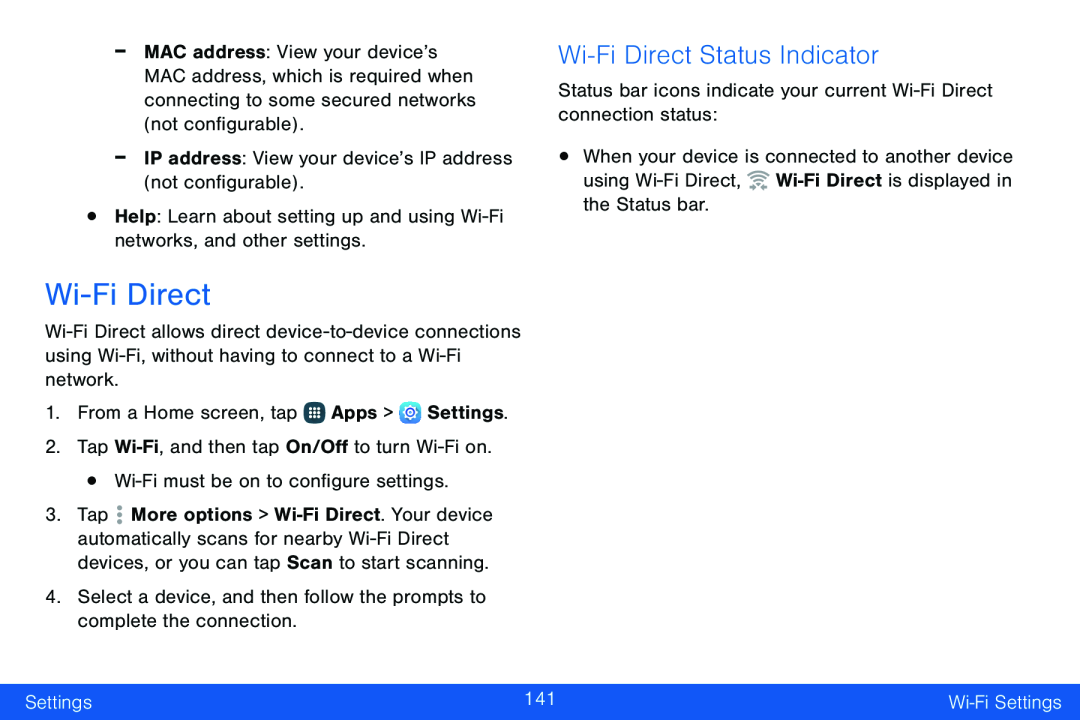
-MAC address: View your device’s MAC address, which is required when connecting to some secured networks (not configurable).
-IP address: View your device’s IP address (not configurable).•Help: Learn about setting up and usingWi-Fi Direct
1.From a Home screen, tap ![]() Apps >
Apps > ![]() Settings.
Settings.
2.Tap
3.Tap ![]() More options >
More options >
Wi-Fi Direct Status Indicator
Status bar icons indicate your current •When your device is connected to another device using ![]()
Settings | 141 | |
|
|
|