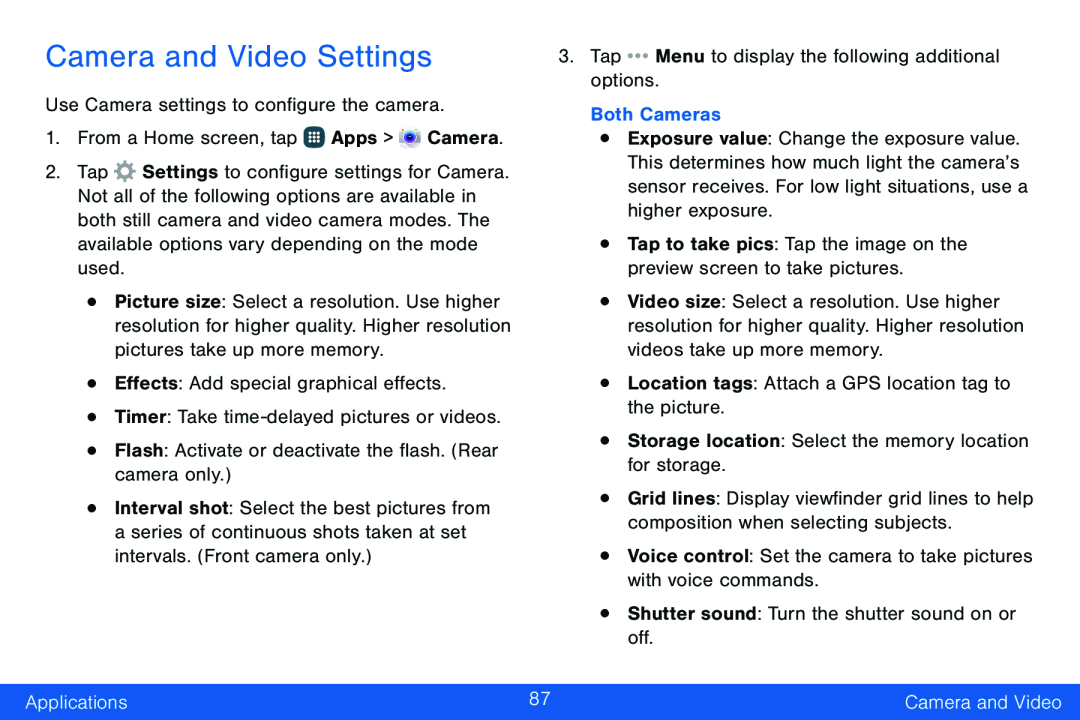
Camera and Video Settings
Use Camera settings to configure the camera.
1.From a Home screen, tap ![]() Apps >
Apps > ![]() Camera.
Camera.
2.Tap ![]() Settings to configure settings for Camera. Not all of the following options are available in both still camera and video camera modes. The available options vary depending on the mode used.
Settings to configure settings for Camera. Not all of the following options are available in both still camera and video camera modes. The available options vary depending on the mode used.
•Picture size: Select a resolution. Use higher resolution for higher quality. Higher resolution pictures take up more memory.
•Effects: Add special graphical effects.
•Timer: Take
•Flash: Activate or deactivate the flash. (Rear camera only.)
•Interval shot: Select the best pictures from a series of continuous shots taken at set intervals. (Front camera only.)
3.Tap ![]()
![]()
![]() Menu to display the following additional options.
Menu to display the following additional options.
Both Cameras
•Exposure value: Change the exposure value. This determines how much light the camera’s sensor receives. For low light situations, use a higher exposure.
•Tap to take pics: Tap the image on the preview screen to take pictures.
•Video size: Select a resolution. Use higher resolution for higher quality. Higher resolution videos take up more memory.
•Location tags: Attach a GPS location tag to the picture.
•Storage location: Select the memory location for storage.
•Grid lines: Display viewfinder grid lines to help composition when selecting subjects.
•Voice control: Set the camera to take pictures with voice commands.
•Shutter sound: Turn the shutter sound on or off.
Applications | 87 | Camera and Video |
|
|
|