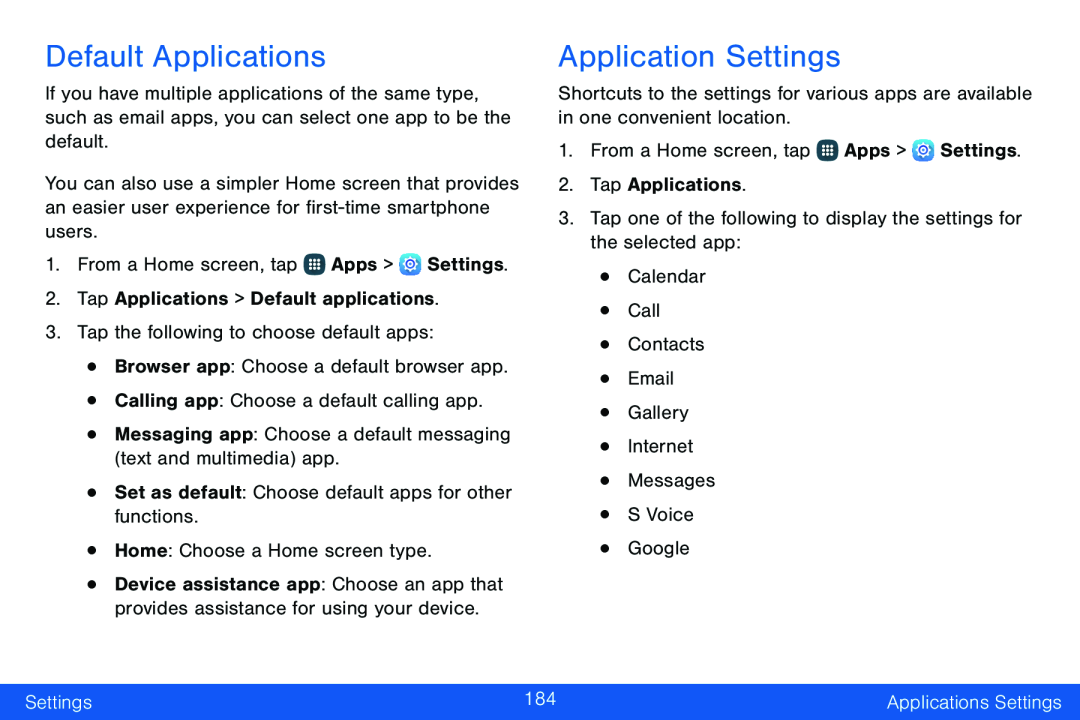Default Applications
If you have multiple applications of the same type, such as email apps, you can select one app to be the default.
You can also use a simpler Home screen that provides an easier user experience for
1.From a Home screen, tap ![]() Apps >
Apps > ![]() Settings.
Settings.
2.Tap Applications > Default applications.
3.Tap the following to choose default apps:
•Browser app: Choose a default browser app.
•Calling app: Choose a default calling app.
•Messaging app: Choose a default messaging (text and multimedia) app.
•Set as default: Choose default apps for other functions.
•Home: Choose a Home screen type.
•Device assistance app: Choose an app that provides assistance for using your device.
Application Settings
Shortcuts to the settings for various apps are available in one convenient location.
1.From a Home screen, tap ![]() Apps >
Apps > ![]() Settings.
Settings.
2.Tap Applications.
3.Tap one of the following to display the settings for the selected app:
•Calendar
•Call
•Contacts
•Gallery
•Internet
•Messages
•S Voice
Settings | 184 | Applications Settings |
|
|
|