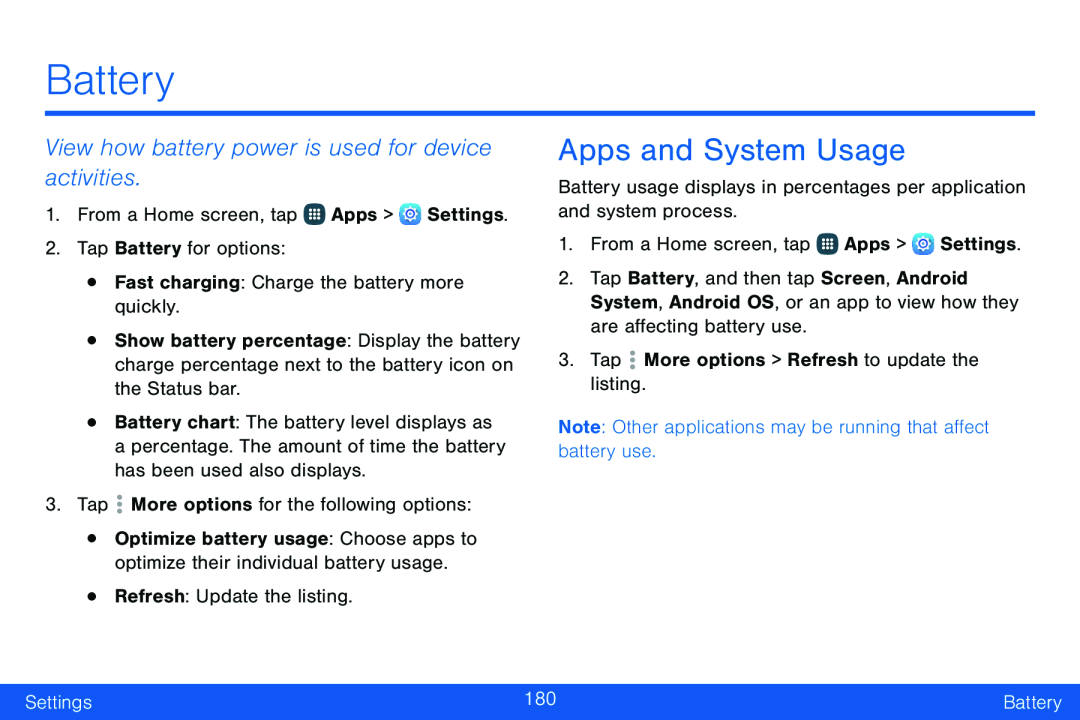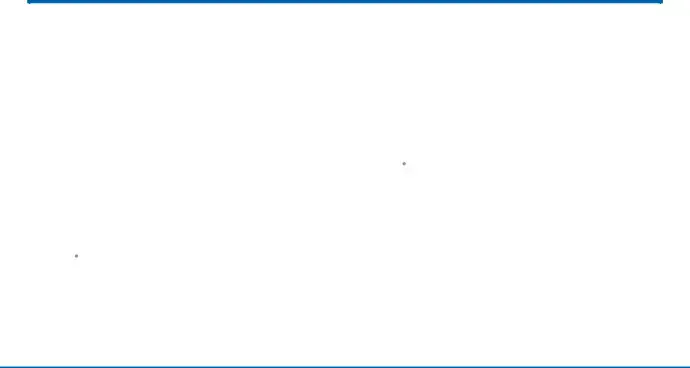
Battery
View how battery power is used for device activities.
1.From a Home screen, tap ![]() Apps >
Apps > ![]() Settings.
Settings.
2.Tap Battery for options:
•Fast charging: Charge the battery more quickly.
•Show battery percentage: Display the battery charge percentage next to the battery icon on the Status bar.
•Battery chart: The battery level displays as a percentage. The amount of time the battery has been used also displays.
3.Tap ![]() More options for the following options:
More options for the following options:
•Optimize battery usage: Choose apps to optimize their individual battery usage.
•Refresh: Update the listing.
Apps and System Usage
Battery usage displays in percentages per application and system process.
1.From a Home screen, tap ![]() Apps >
Apps > ![]() Settings.
Settings.
2.Tap Battery, and then tap Screen, Android System, Android OS, or an app to view how they are affecting battery use.
3.Tap ![]() More options > Refresh to update the listing.
More options > Refresh to update the listing.
Note: Other applications may be running that affect battery use.
Settings | 180 | Battery |
|
|
|