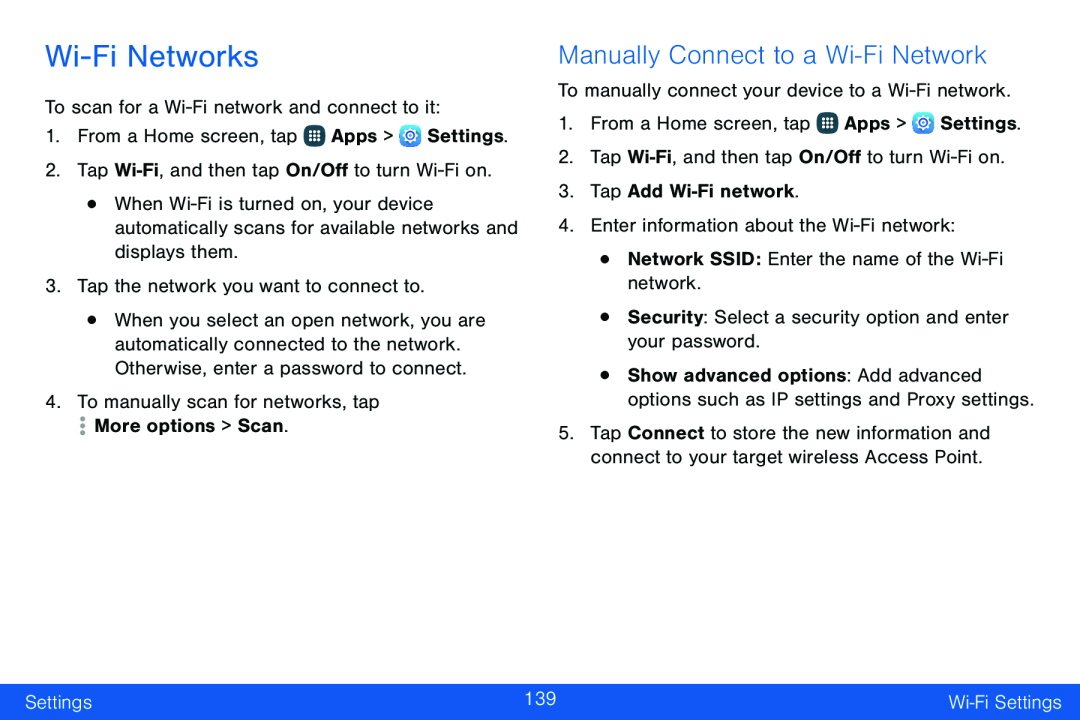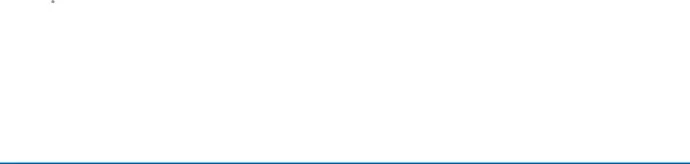
Wi-Fi Networks
To scan for a 1.From a Home screen, tap ![]() Apps >
Apps > ![]() Settings.
Settings.
•When
•When you select an open network, you are automatically connected to the network. Otherwise, enter a password to connect.
4.To manually scan for networks, tapManually Connect to a Wi-Fi Network
To manually connect your device to a 1.From a Home screen, tap ![]() Apps >
Apps > ![]() Settings.
Settings.
2.Tap
•Show advanced options: Add advanced options such as IP settings and Proxy settings.
5.Tap Connect to store the new information and connect to your target wireless Access Point.
Settings | 139 | |
|
|
|