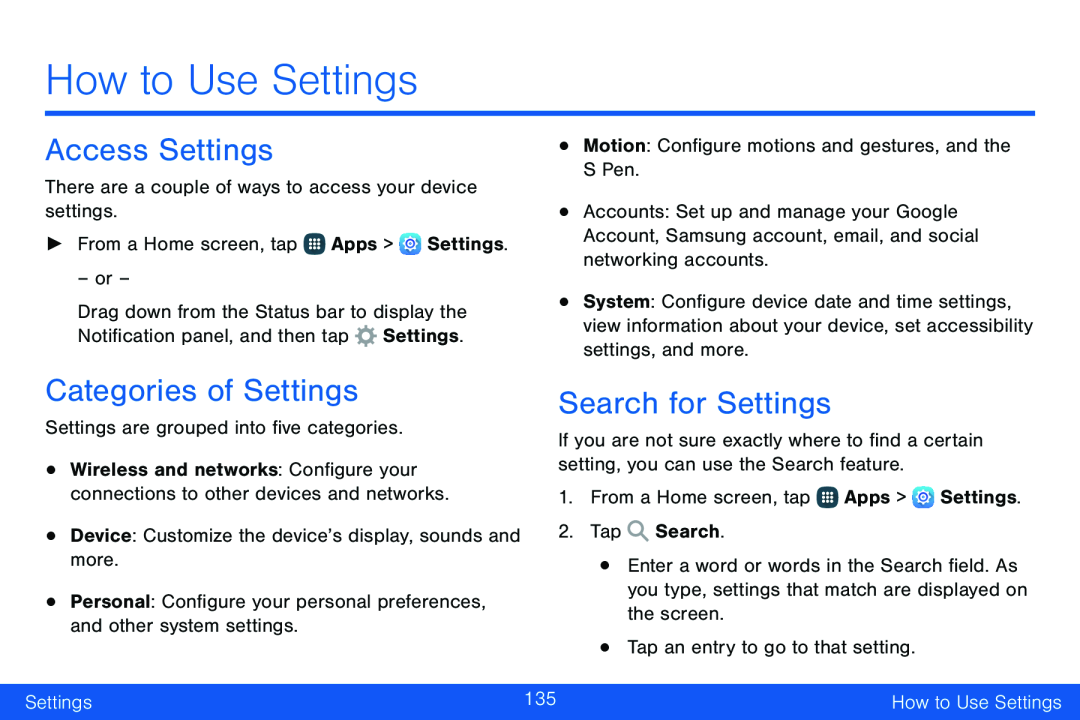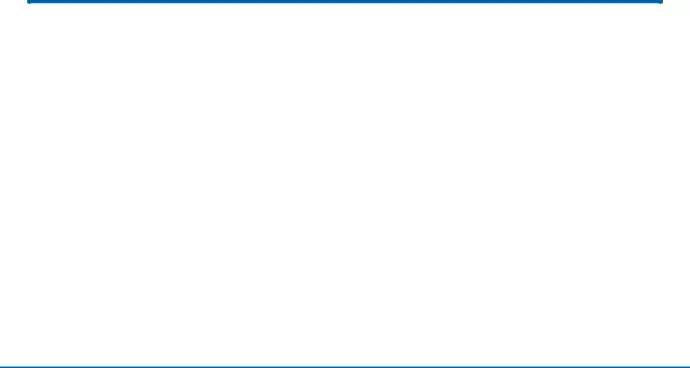
How to Use Settings
Access Settings
There are a couple of ways to access your device settings.►From a Home screen, tap– or –
Drag down from the Status bar to display the Notification panel, and then tap ![]() Settings.
Settings.
Categories of Settings
Settings are grouped into five categories.•Wireless and networks: Configure your connections to other devices and networks.
•Device: Customize the device’s display, sounds and more.•Personal: Configure your personal preferences, and other system settings.•Motion: Configure motions and gestures, and the S Pen.
•Accounts: Set up and manage your Google Account, Samsung account, email, and social networking accounts.
•System: Configure device date and time settings, view information about your device, set accessibility settings, and more.
Search for Settings
If you are not sure exactly where to find a certain setting, you can use the Search feature.
1.From a Home screen, tap ![]() Apps >
Apps > ![]() Settings.
Settings.
2.Tap ![]() Search.
Search.
•Enter a word or words in the Search field. As you type, settings that match are displayed on the screen.
•Tap an entry to go to that setting.Settings | 135 | How to Use Settings |
|
|
|