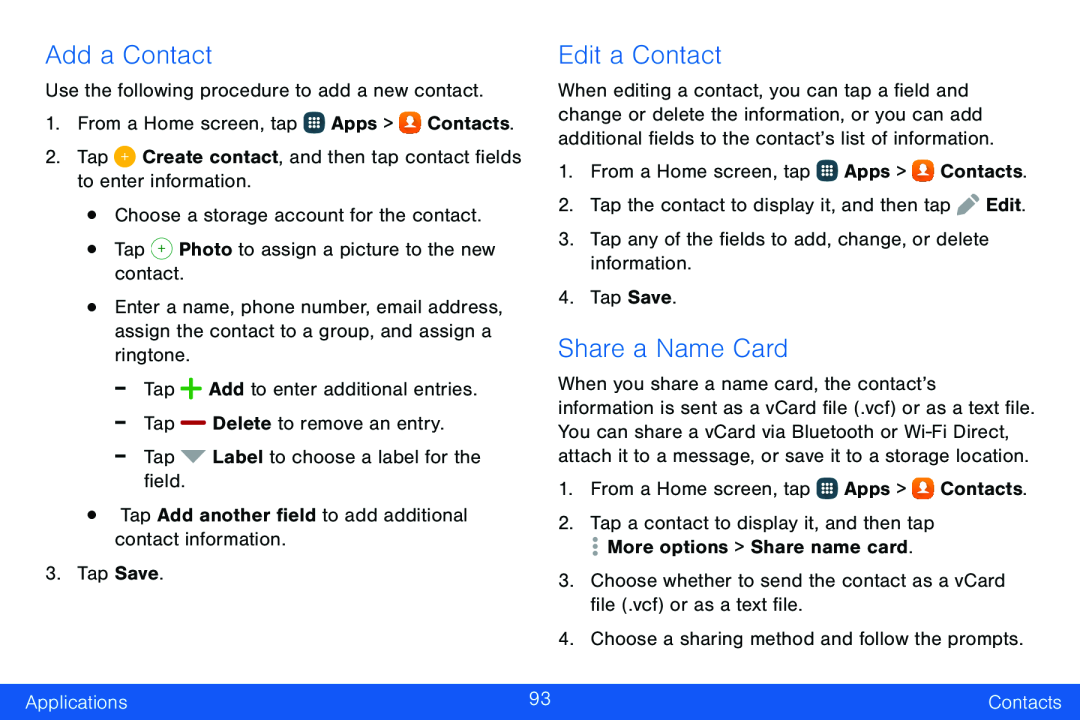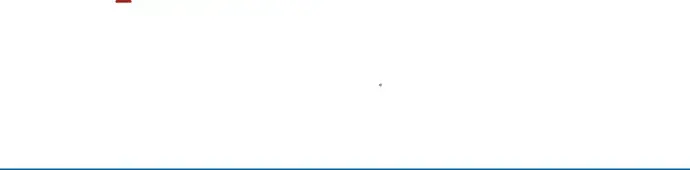
Add a Contact
Use the following procedure to add a new contact.1.From a Home screen, tap ![]() Apps >
Apps > ![]() Contacts.
Contacts.
•Enter a name, phone number, email address, assign the contact to a group, and assign a ringtone.
-TapEdit a Contact
When editing a contact, you can tap a field and change or delete the information, or you can add additional fields to the contact’s list of information.
1.From a Home screen, tap ![]() Apps >
Apps > ![]() Contacts.
Contacts.
Share a Name Card
When you share a name card, the contact’s information is sent as a vCard file (.vcf) or as a text file. You can share a vCard via Bluetooth or
1.From a Home screen, tap ![]() Apps >
Apps > ![]() Contacts.
Contacts.
Applications | 93 | Contacts |
|
|
|