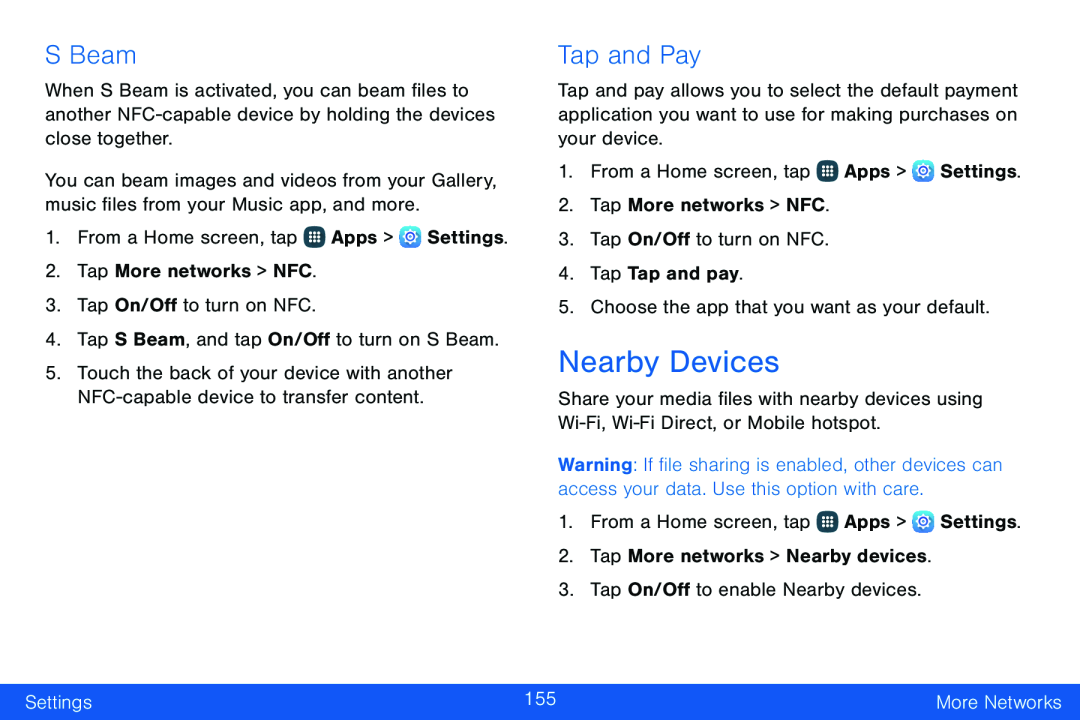S Beam
When S Beam is activated, you can beam files to another
You can beam images and videos from your Gallery, music files from your Music app, and more.
1.From a Home screen, tap ![]() Apps >
Apps > ![]() Settings.
Settings.
2.Tap More networks > NFC.
3.Tap On/Off to turn on NFC.
4.Tap S Beam, and tap On/Off to turn on S Beam.5.Touch the back of your device with another
Tap and Pay
Tap and pay allows you to select the default payment application you want to use for making purchases on your device.
1.From a Home screen, tap ![]() Apps >
Apps > ![]() Settings.
Settings.
2.Tap More networks > NFC.
3.Tap On/Off to turn on NFC.
4.Tap Tap and pay.5.Choose the app that you want as your default.Nearby Devices
Share your media files with nearby devices using
Warning: If file sharing is enabled, other devices can access your data. Use this option with care.
1.From a Home screen, tap ![]() Apps >
Apps > ![]() Settings.
Settings.
Settings | 155 | More Networks |
|
|
|