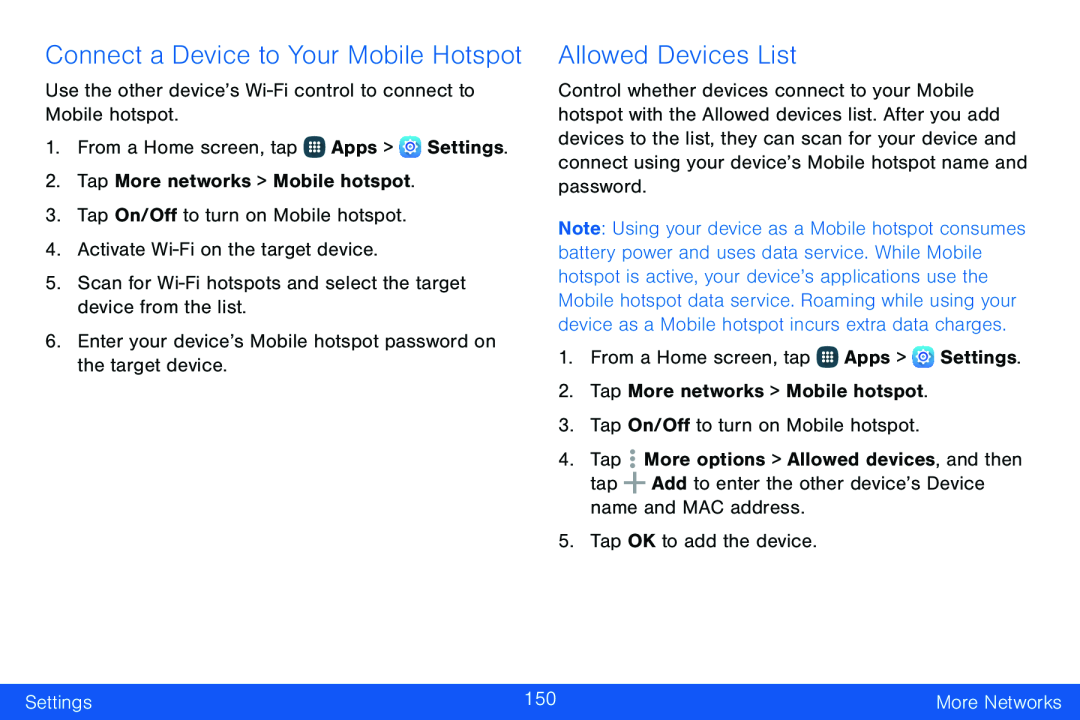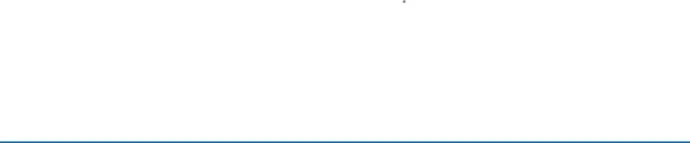
Connect a Device to Your Mobile Hotspot
Use the other device’s1.From a Home screen, tap ![]() Apps >
Apps > ![]() Settings.
Settings.
2.Tap More networks > Mobile hotspot.
3.Tap On/Off to turn on Mobile hotspot.4.ActivateAllowed Devices List
Control whether devices connect to your Mobile hotspot with the Allowed devices list. After you add devices to the list, they can scan for your device and connect using your device’s Mobile hotspot name and password.
Note: Using your device as a Mobile hotspot consumes battery power and uses data service. While Mobile hotspot is active, your device’s applications use the Mobile hotspot data service. Roaming while using your device as a Mobile hotspot incurs extra data charges.
1.From a Home screen, tap ![]() Apps >
Apps > ![]() Settings.
Settings.
2.Tap More networks > Mobile hotspot.
3.Tap On/Off to turn on Mobile hotspot.
4.TapSettings | 150 | More Networks |
|
|
|