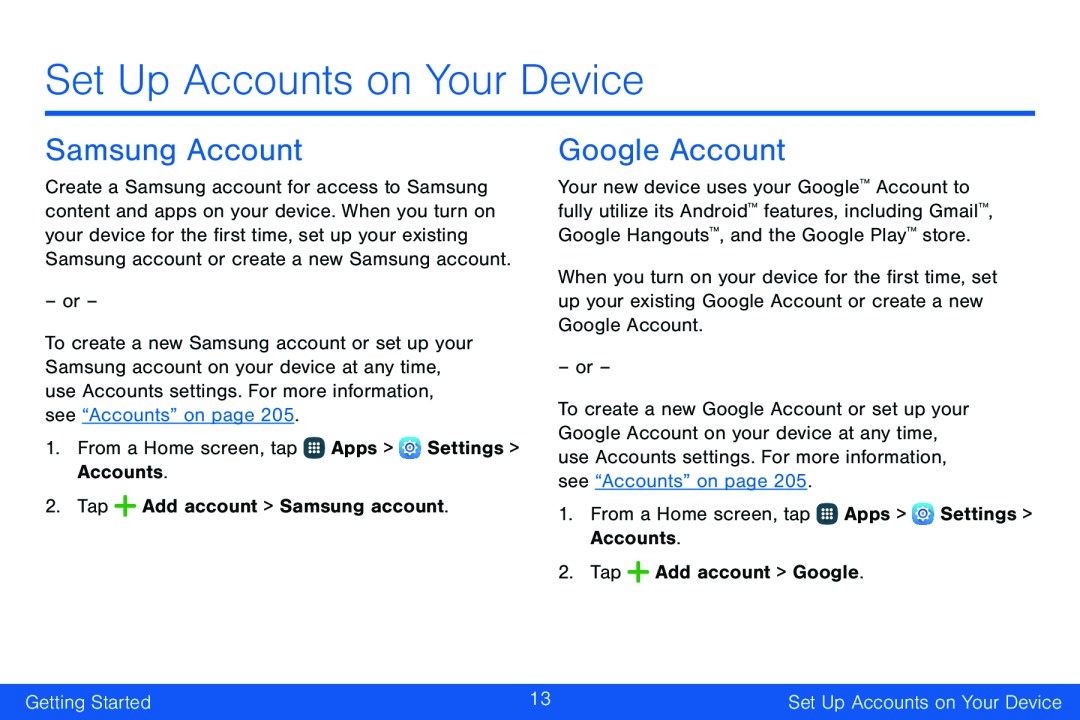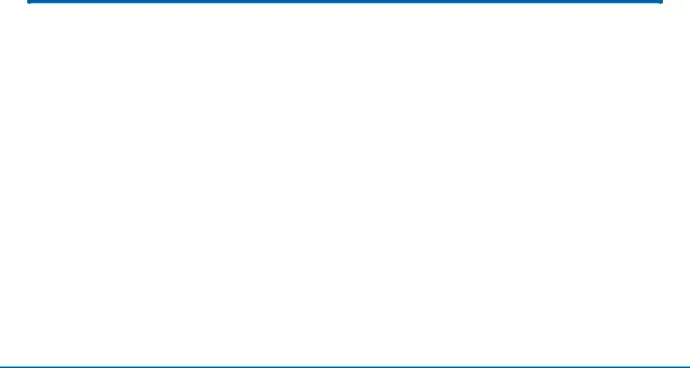
Set Up Accounts on Your Device
Samsung Account
Create a Samsung account for access to Samsung content and apps on your device. When you turn on your device for the first time, set up your existing Samsung account or create a new Samsung account.
– or –To create a new Samsung account or set up your Samsung account on your device at any time, use Accounts settings. For more information, see “Accounts” on page 205.
1.From a Home screen, tapGoogle Account
Your new device uses your Google™ Account to fully utilize its Android™ features, including Gmail™, Google Hangouts™, and the Google Play™ store.
When you turn on your device for the first time, set up your existing Google Account or create a new Google Account.
– or –
To create a new Google Account or set up your Google Account on your device at any time, use Accounts settings. For more information, see “Accounts” on page 205.
1.From a Home screen, tap ![]() Apps >
Apps > ![]() Settings > Accounts.
Settings > Accounts.
Getting Started | 13 | Set Up Accounts on Your Device |
|
|
|