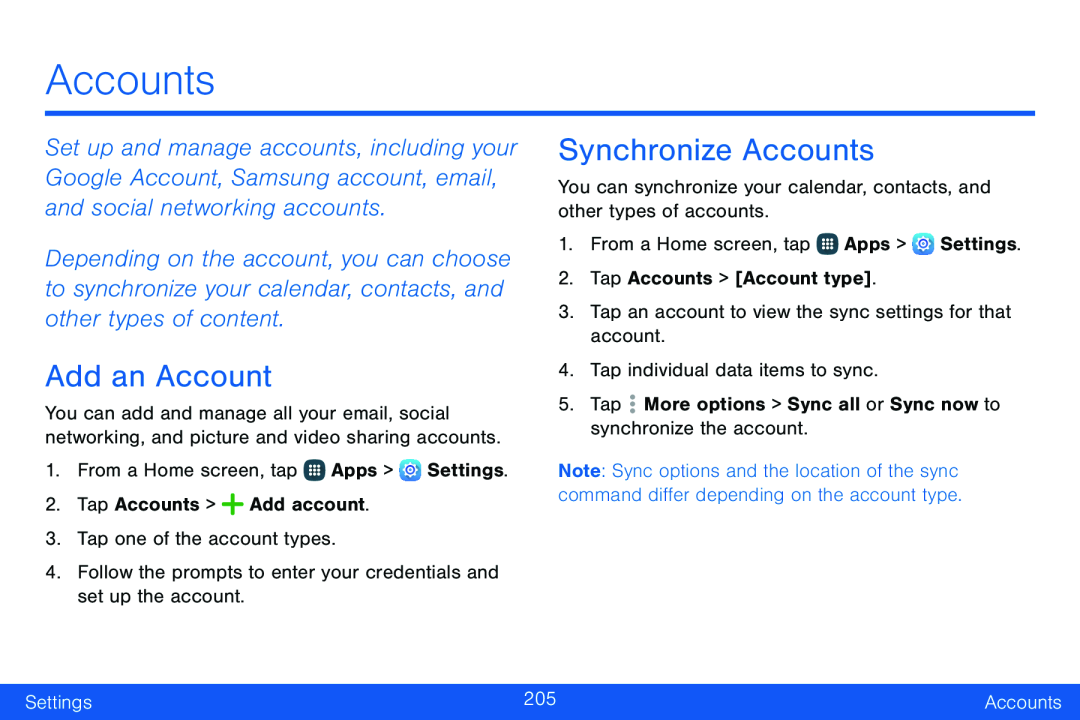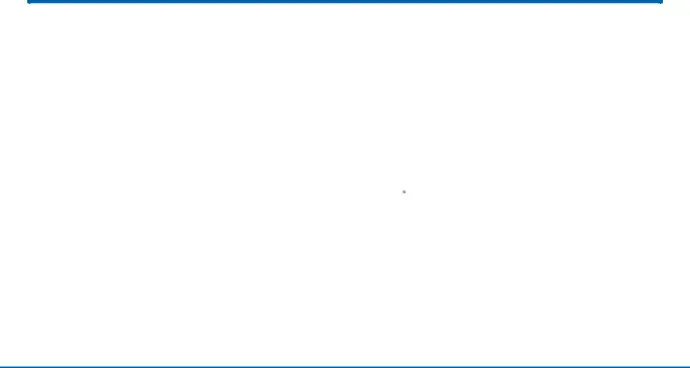
Accounts
Set up and manage accounts, including your Google Account, Samsung account, email, and social networking accounts.
Depending on the account, you can choose to synchronize your calendar, contacts, and other types of content.
Add an Account
You can add and manage all your email, social networking, and picture and video sharing accounts.
1.From a Home screen, tap ![]() Apps >
Apps > ![]() Settings.
Settings.
Synchronize Accounts
You can synchronize your calendar, contacts, and other types of accounts.1.From a Home screen, tap ![]() Apps >
Apps > ![]() Settings.
Settings.
Note: Sync options and the location of the sync command differ depending on the account type.
Settings | 205 | Accounts |
|
|
|