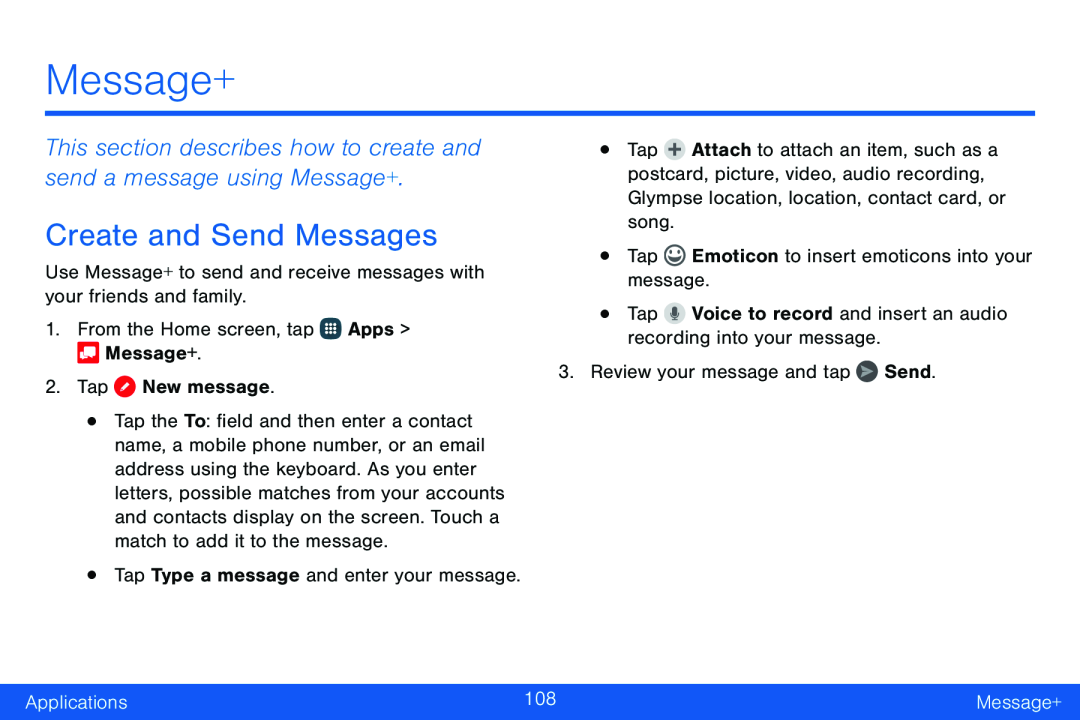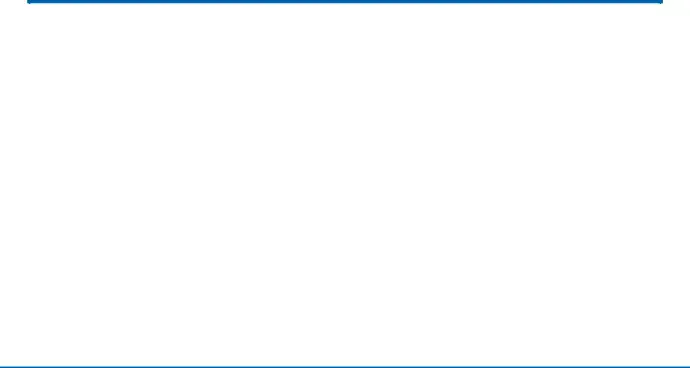
Message+
This section describes how to create and send a message using Message+.
Create and Send Messages
Use Message+ to send and receive messages with your friends and family.1.From the Home screen, tap•Tap the To: field and then enter a contact name, a mobile phone number, or an email address using the keyboard. As you enter letters, possible matches from your accounts and contacts display on the screen. Touch a match to add it to the message.
•Tap Type a message and enter your message.•Tap ![]() Attach to attach an item, such as a postcard, picture, video, audio recording, Glympse location, location, contact card, or song.
Attach to attach an item, such as a postcard, picture, video, audio recording, Glympse location, location, contact card, or song.
Applications | 108 | Message+ |
|
|
|