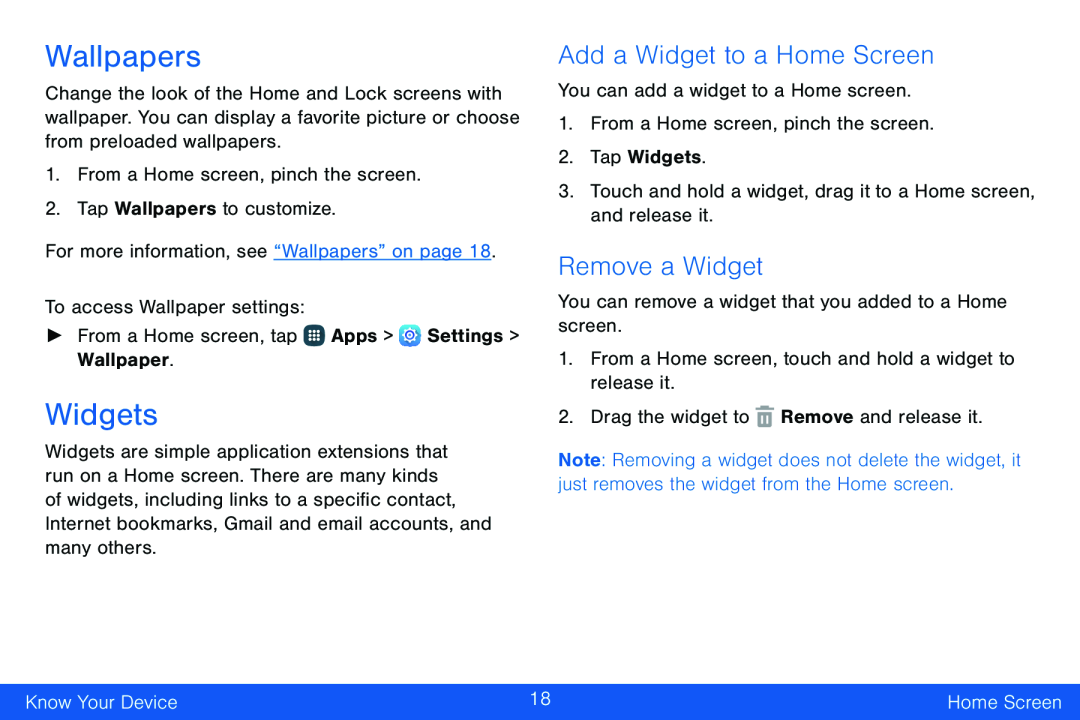Wallpapers
Change the look of the Home and Lock screens with wallpaper. You can display a favorite picture or choose from preloaded wallpapers.
1.From a Home screen, pinch the screen.
2.Tap Wallpapers to customize.For more information, see “Wallpapers” on page 18.To access Wallpaper settings:►From a Home screen, tapWidgets
Widgets are simple application extensions that run on a Home screen. There are many kinds of widgets, including links to a specific contact, Internet bookmarks, Gmail and email accounts, and many others.
Add a Widget to a Home Screen
You can add a widget to a Home screen.1.From a Home screen, pinch the screen.
2.Tap Widgets.3.Touch and hold a widget, drag it to a Home screen, and release it.Remove a Widget
You can remove a widget that you added to a Home screen.1.From a Home screen, touch and hold a widget to release it.2.Drag the widget toNote: Removing a widget does not delete the widget, it just removes the widget from the Home screen.
Know Your Device | 18 | Home Screen |
|
|
|