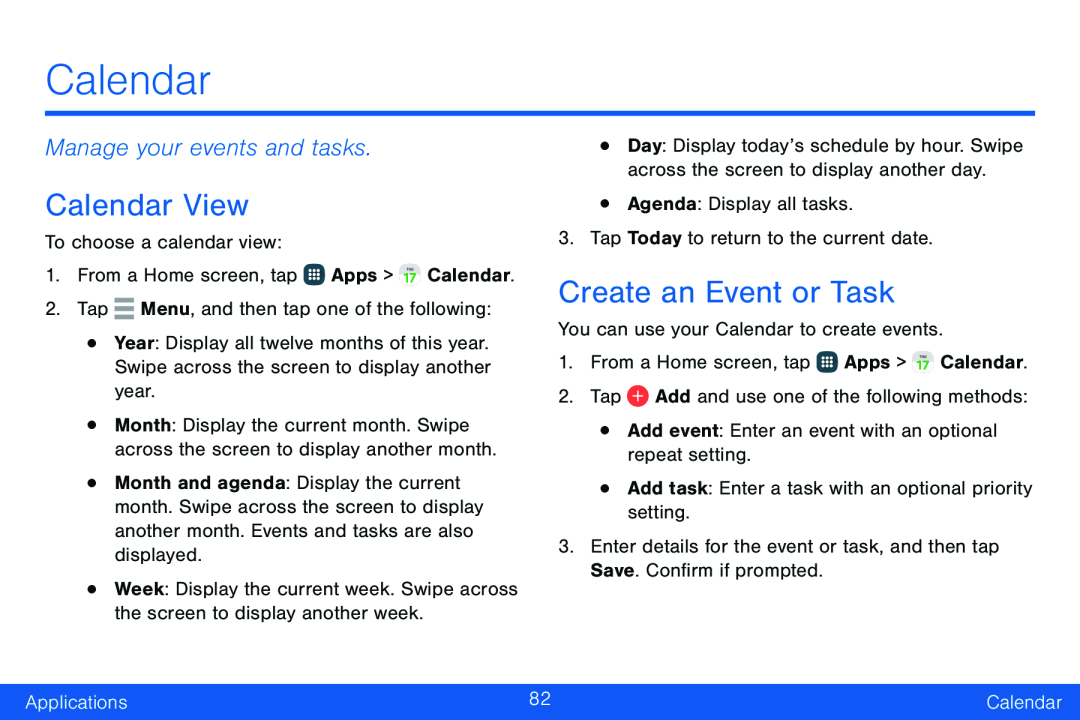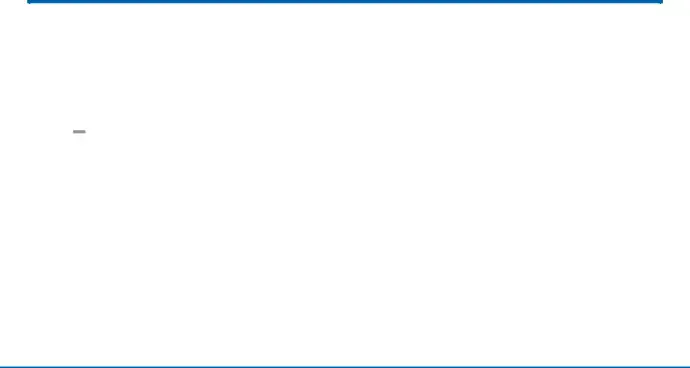
Calendar
Manage your events and tasks.
Calendar View
To choose a calendar view:1.From a Home screen, tap•Year: Display all twelve months of this year. Swipe across the screen to display another year.
•Month: Display the current month. Swipe across the screen to display another month.
•Month and agenda: Display the current month. Swipe across the screen to display another month. Events and tasks are also displayed.
•Week: Display the current week. Swipe across the screen to display another week.
•Day: Display today’s schedule by hour. Swipe across the screen to display another day.
•Agenda: Display all tasks.3.Tap Today to return to the current date.Create an Event or Task
You can use your Calendar to create events.1.From a Home screen, tap ![]() Apps >
Apps > ![]() Calendar.
Calendar.
Applications | 82 | Calendar |
|
|
|