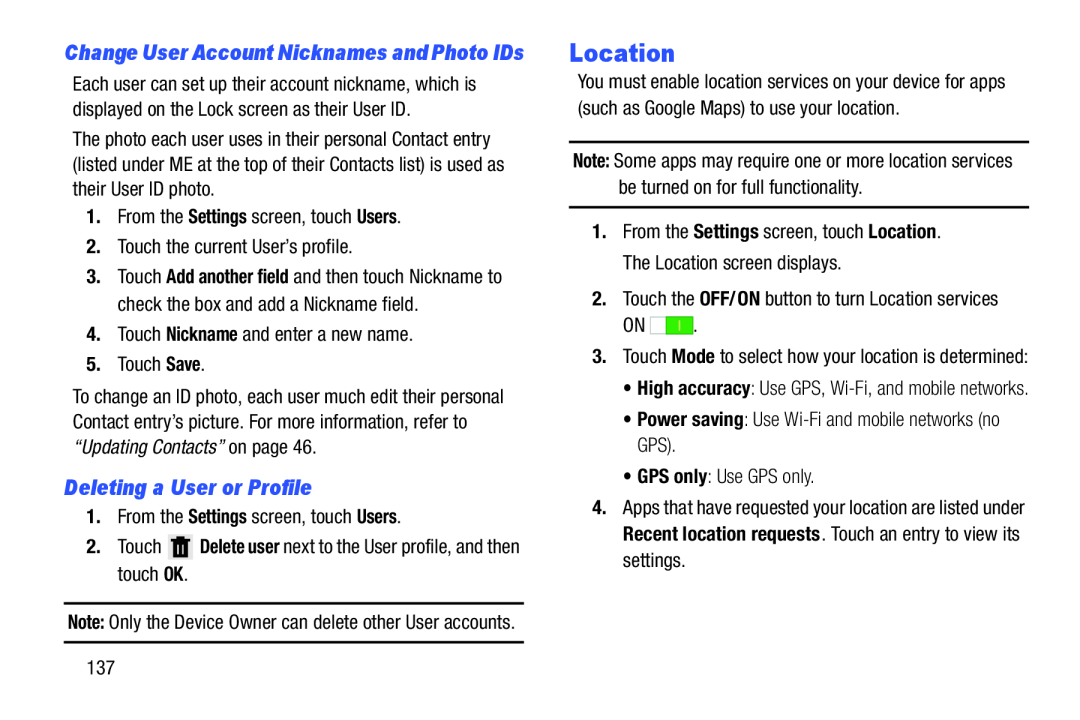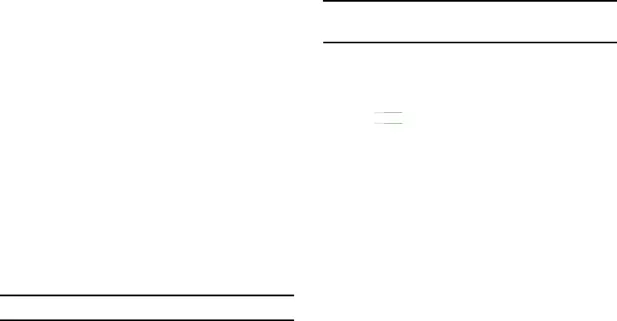
Change User Account Nicknames and Photo IDs
Each user can set up their account nickname, which is displayed on the Lock screen as their User ID.
The photo each user uses in their personal Contact entry (listed under ME at the top of their Contacts list) is used as their User ID photo.
1.From the Settings screen, touch Users.2.Touch the current User’s profile.3.Touch Add another field and then touch Nickname to check the box and add a Nickname field.
4.Touch Nickname and enter a new name.5.Touch Save.To change an ID photo, each user much edit their personal Contact entry’s picture. For more information, refer to “Updating Contacts” on page 46.
Deleting a User or Profile
1.From the Settings screen, touch Users.2.TouchNote: Only the Device Owner can delete other User accounts.
Location
You must enable location services on your device for apps (such as Google Maps) to use your location.
Note: Some apps may require one or more location services be turned on for full functionality.
1.From the Settings screen, touch Location. The Location screen displays.
2.Touch the OFF/ON button to turn Location servicesON ![]()
![]()
![]()
![]() .
.
3.Touch Mode to select how your location is determined:
•High accuracy: Use GPS,
4.Apps that have requested your location are listed under Recent location requests. Touch an entry to view its settings.
137