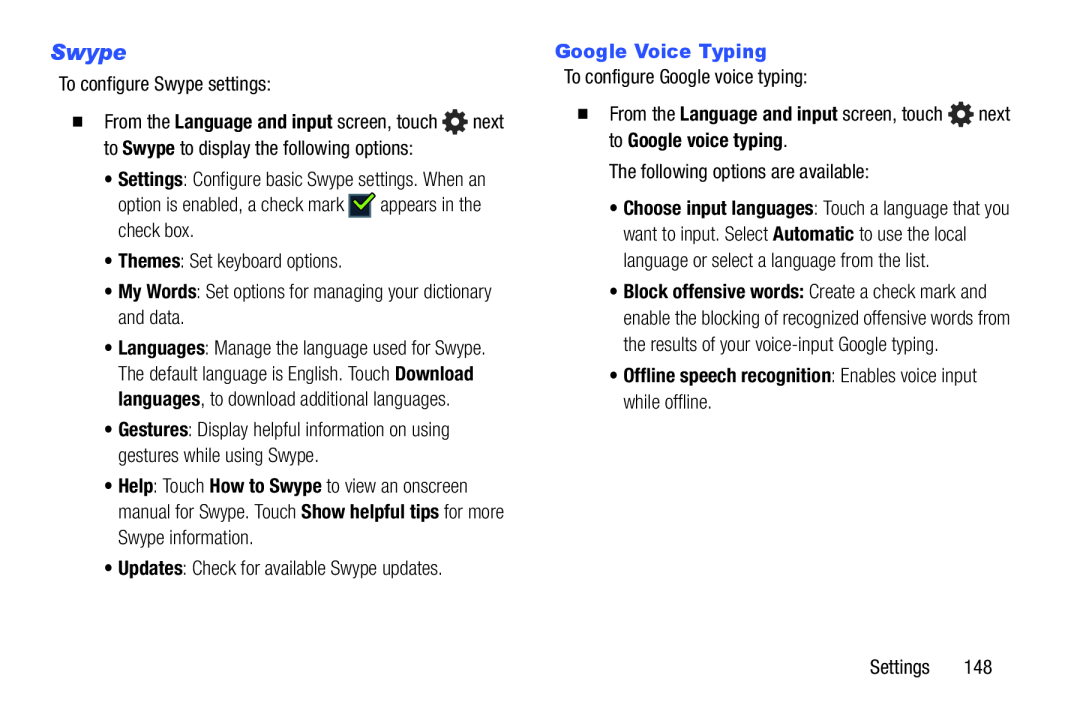Swype
To configure Swype settings:�From the Language and input screen, touch ![]() next to Swype to display the following options:
next to Swype to display the following options:
•Settings: Configure basic Swype settings. When an
option is enabled, a check mark•Languages: Manage the language used for Swype. The default language is English. Touch Download languages, to download additional languages.
•Gestures: Display helpful information on using gestures while using Swype.•Help: Touch How to Swype to view an onscreen manual for Swype. Touch Show helpful tips for more Swype information.
•Updates: Check for available Swype updates.Google Voice Typing
To configure Google voice typing:�From the Language and input screen, touch  next to Google voice typing.
next to Google voice typing.
The following options are available:•Choose input languages: Touch a language that you want to input. Select Automatic to use the local language or select a language from the list.
•Block offensive words: Create a check mark and enable the blocking of recognized offensive words from the results of your
•Offline speech recognition: Enables voice input while offline.
Settings 148