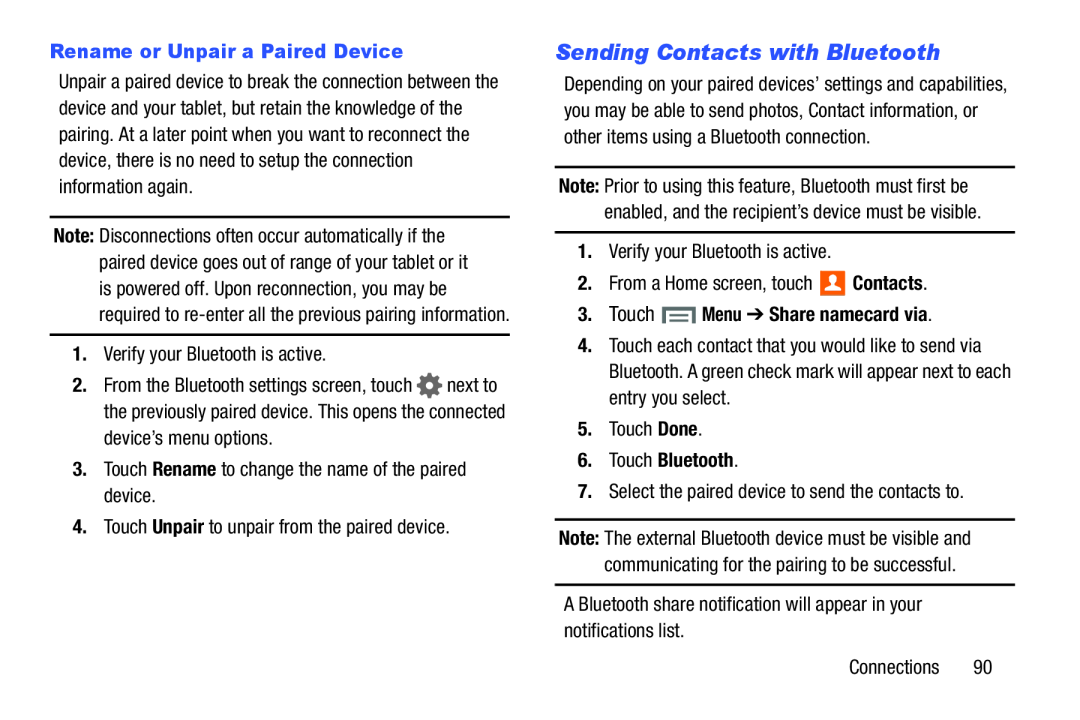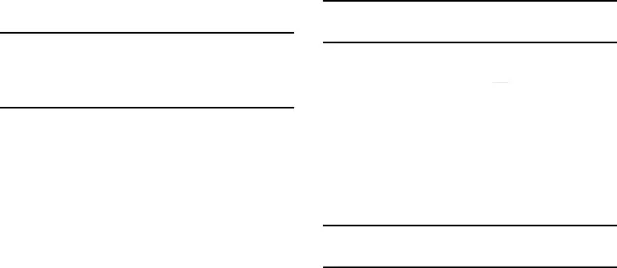
Rename or Unpair a Paired Device
Unpair a paired device to break the connection between the device and your tablet, but retain the knowledge of the pairing. At a later point when you want to reconnect the device, there is no need to setup the connection information again.
Note: Disconnections often occur automatically if the paired device goes out of range of your tablet or it is powered off. Upon reconnection, you may be required to
1.Verify your Bluetooth is active.
2.From the Bluetooth settings screen, touch ![]() next to the previously paired device. This opens the connected
next to the previously paired device. This opens the connected
device’s menu options.
3.Touch Rename to change the name of the paired device.
4.Touch Unpair to unpair from the paired device.
Sending Contacts with Bluetooth
Depending on your paired devices’ settings and capabilities, you may be able to send photos, Contact information, or other items using a Bluetooth connection.
Note: Prior to using this feature, Bluetooth must first be enabled, and the recipient’s device must be visible.
1.Verify your Bluetooth is active.
2.From a Home screen, touch  Contacts.
Contacts.
3.Touch  Menu ➔ Share namecard via.
Menu ➔ Share namecard via.
4.Touch each contact that you would like to send via Bluetooth. A green check mark will appear next to each entry you select.
5.Touch Done.
6.Touch Bluetooth.
7.Select the paired device to send the contacts to.
Note: The external Bluetooth device must be visible and communicating for the pairing to be successful.