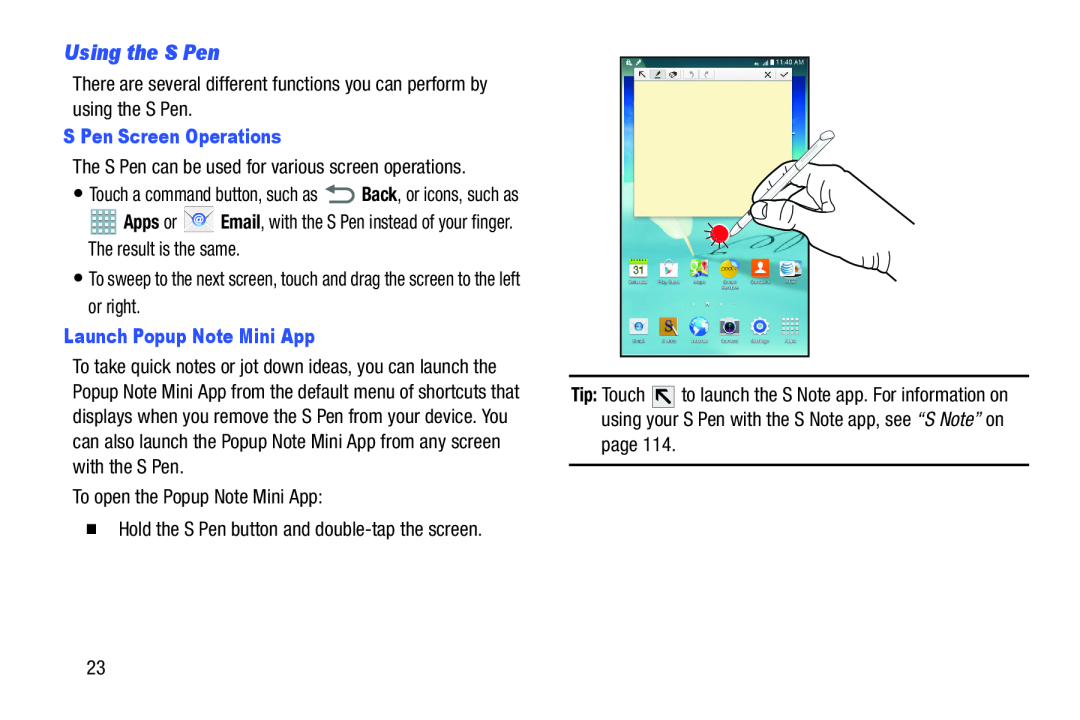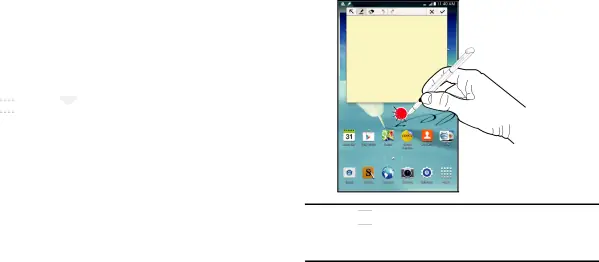
Using the S Pen
There are several different functions you can perform by using the S Pen.S Pen Screen Operations
The S Pen can be used for various screen operations.•Touch a command button, such as ![]() Back, or icons, such as
Back, or icons, such as
Launch Popup Note Mini App
To take quick notes or jot down ideas, you can launch the Popup Note Mini App from the default menu of shortcuts that displays when you remove the S Pen from your device. You can also launch the Popup Note Mini App from any screen with the S Pen.
To open the Popup Note Mini App:�Hold the S Pen button andTip: Touch ![]()
![]()
![]() to launch the S Note app. For information on using your S Pen with the S Note app, see “S Note” on page 114.
to launch the S Note app. For information on using your S Pen with the S Note app, see “S Note” on page 114.
23