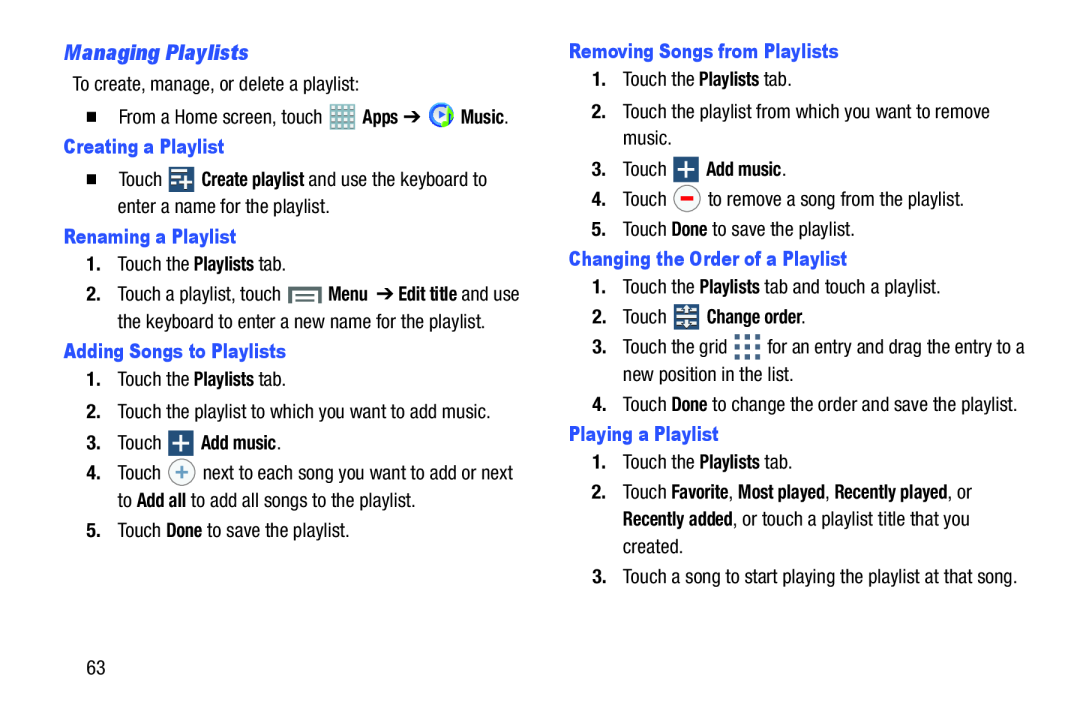
Managing Playlists
To create, manage, or delete a playlist:�From a Home screen, touchCreating a Playlist
�TouchRenaming a Playlist
1.Touch the Playlists tab.2.Touch a playlist, touch ![]() Menu ➔ Edit title and use the keyboard to enter a new name for the playlist.
Menu ➔ Edit title and use the keyboard to enter a new name for the playlist.
Adding Songs to Playlists
1.Touch the Playlists tab.2.Touch the playlist to which you want to add music.3.Touch  Add music.
Add music.
4.Touch ![]() next to each song you want to add or next to Add all to add all songs to the playlist.
next to each song you want to add or next to Add all to add all songs to the playlist.
Removing Songs from Playlists
1.Touch the Playlists tab.2.Touch the playlist from which you want to remove music.3.Touch  Add music.
Add music.
4.Touch Changing the Order of a Playlist
1.Touch the Playlists tab and touch a playlist.2.Touch  Change order.
Change order.
3.Touch the grid Playing a Playlist
1.Touch the Playlists tab.2.Touch Favorite, Most played, Recently played, or Recently added, or touch a playlist title that you created.
3.Touch a song to start playing the playlist at that song.63