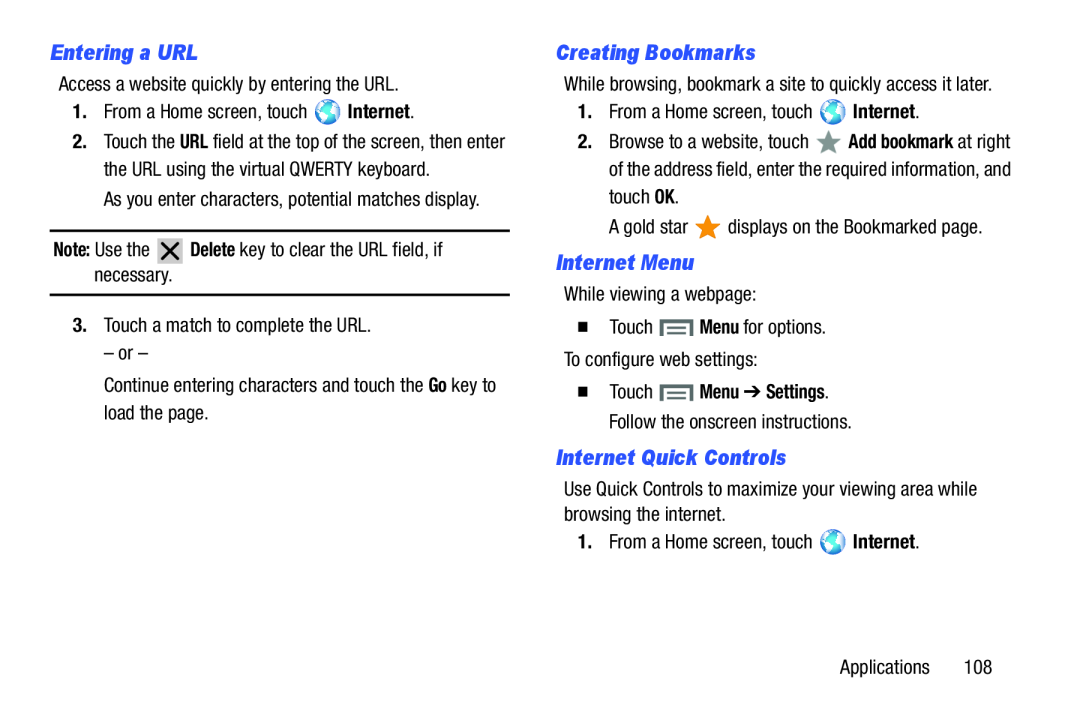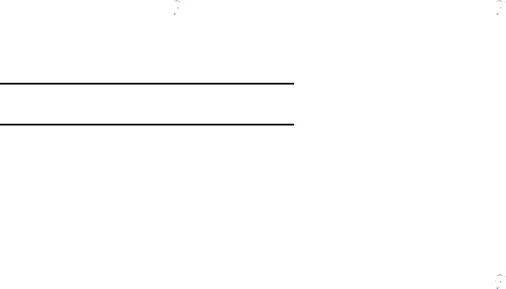
Entering a URL
Access a website quickly by entering the URL.1.From a Home screen, touch2.Touch the URL field at the top of the screen, then enter the URL using the virtual QWERTY keyboard.
As you enter characters, potential matches display.Note: Use theCreating Bookmarks
While browsing, bookmark a site to quickly access it later.1.From a Home screen, touch2.Browse to a website, touch ![]() Add bookmark at right of the address field, enter the required information, and
Add bookmark at right of the address field, enter the required information, and
Internet Menu
While viewing a webpage:�Touch ![]() Menu for options. To configure web settings:
Menu for options. To configure web settings:
�Touch ![]() Menu ➔ Settings. Follow the onscreen instructions.
Menu ➔ Settings. Follow the onscreen instructions.
Internet Quick Controls
Use Quick Controls to maximize your viewing area while browsing the internet.1.From a Home screen, touchApplications 108