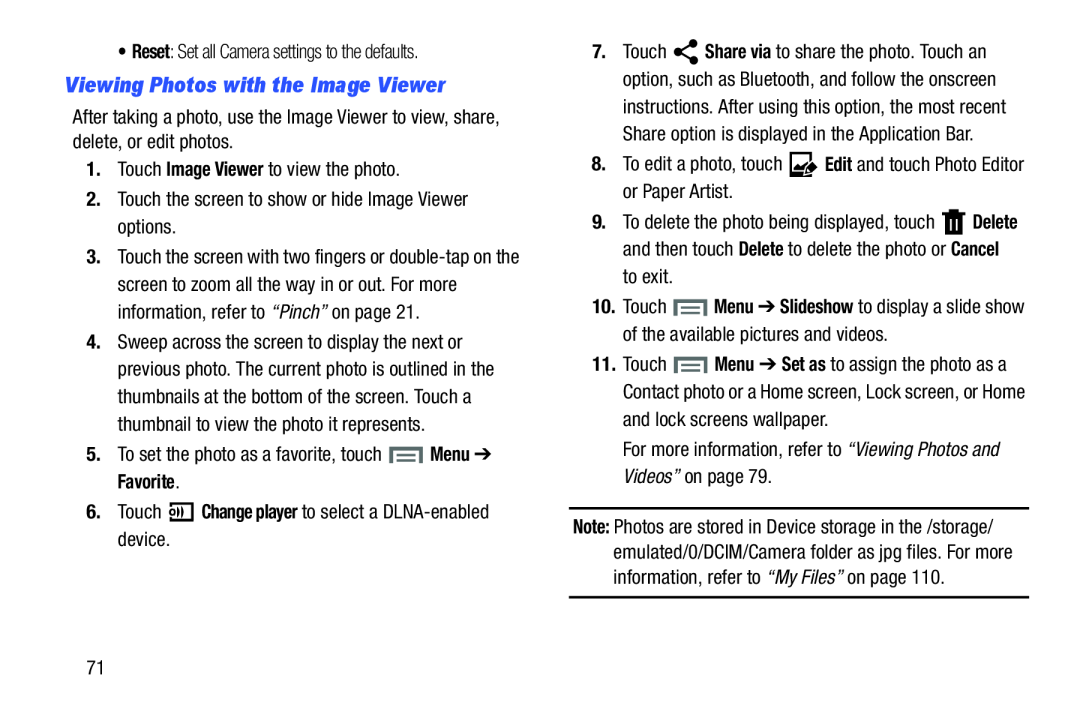Viewing Photos with the Image Viewer
After taking a photo, use the Image Viewer to view, share, delete, or edit photos.
1.Touch Image Viewer to view the photo.2.Touch the screen to show or hide Image Viewer options.3.Touch the screen with two fingers or
4.Sweep across the screen to display the next or previous photo. The current photo is outlined in the thumbnails at the bottom of the screen. Touch a thumbnail to view the photo it represents.
5.To set the photo as a favorite, touch7.Touch ![]() Share via to share the photo. Touch an option, such as Bluetooth, and follow the onscreen
Share via to share the photo. Touch an option, such as Bluetooth, and follow the onscreen
instructions. After using this option, the most recent Share option is displayed in the Application Bar.
8.To edit a photo, touch9.To delete the photo being displayed, touch ![]() Delete and then touch Delete to delete the photo or Cancel
Delete and then touch Delete to delete the photo or Cancel
10.Touch ![]() Menu ➔ Slideshow to display a slide show of the available pictures and videos.
Menu ➔ Slideshow to display a slide show of the available pictures and videos.
11.Touch ![]() Menu ➔ Set as to assign the photo as a Contact photo or a Home screen, Lock screen, or Home and lock screens wallpaper.
Menu ➔ Set as to assign the photo as a Contact photo or a Home screen, Lock screen, or Home and lock screens wallpaper.
Note: Photos are stored in Device storage in the /storage/ emulated/0/DCIM/Camera folder as jpg files. For more information, refer to “My Files” on page 110.
71