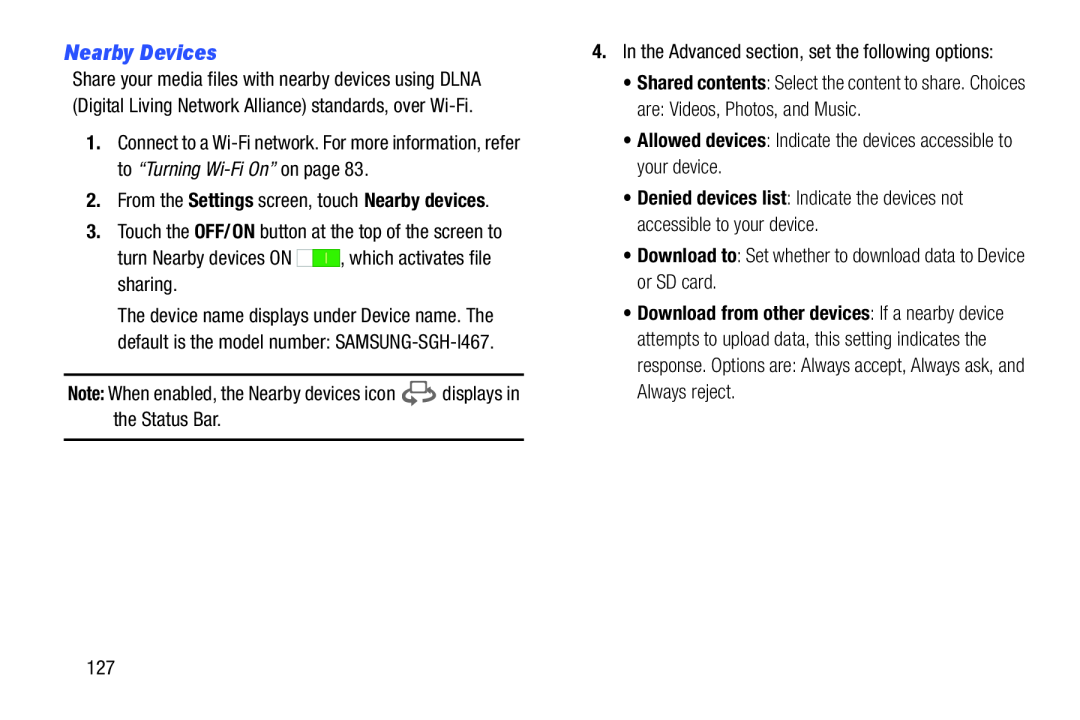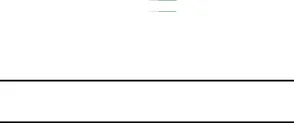
Nearby Devices
Share your media files with nearby devices using DLNA (Digital Living Network Alliance) standards, over
1.Connect to a
The device name displays under Device name. The default is the model number:
4.In the Advanced section, set the following options:
•Shared contents: Select the content to share. Choices
are: Videos, Photos, and Music.•Allowed devices: Indicate the devices accessible to your device.•Denied devices list: Indicate the devices not accessible to your device.
•Download to: Set whether to download data to Device or SD card.•Download from other devices: If a nearby device attempts to upload data, this setting indicates the response. Options are: Always accept, Always ask, and Always reject.
127