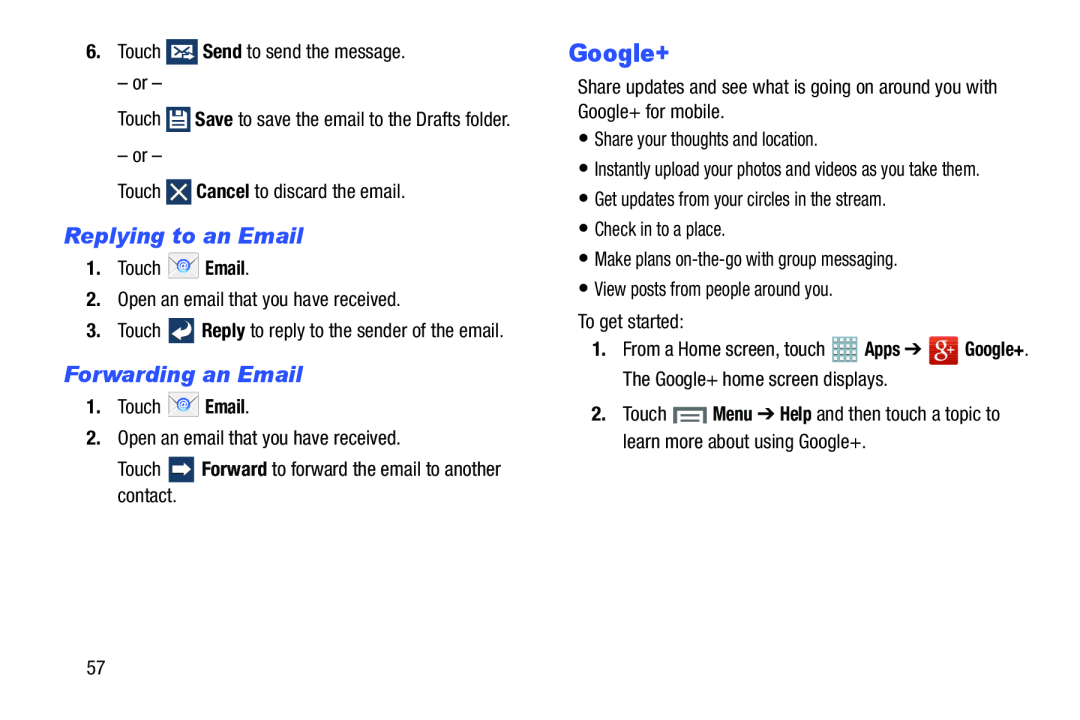6.Touch ![]() Send to send the message.
Send to send the message.
– or –
Touch ![]() Save to save the email to the Drafts folder.
Save to save the email to the Drafts folder.
– or –
Touch ![]() Cancel to discard the email.
Cancel to discard the email.
Replying to an Email
1.Touch ![]() Email.
Email.
2.Open an email that you have received.
3.Touch ![]() Reply to reply to the sender of the email.
Reply to reply to the sender of the email.
Forwarding an Email
1.Touch ![]() Email.
Email.
2.Open an email that you have received.
Touch ![]() Forward to forward the email to another contact.
Forward to forward the email to another contact.
Google+
Share updates and see what is going on around you with Google+ for mobile.
•Share your thoughts and location.
•Instantly upload your photos and videos as you take them.
•Get updates from your circles in the stream.
•Check in to a place.
•Make plans
•View posts from people around you.
To get started:
1.From a Home screen, touch ![]() Apps ➔
Apps ➔ ![]() Google+. The Google+ home screen displays.
Google+. The Google+ home screen displays.
2.Touch ![]() Menu ➔ Help and then touch a topic to learn more about using Google+.
Menu ➔ Help and then touch a topic to learn more about using Google+.
57