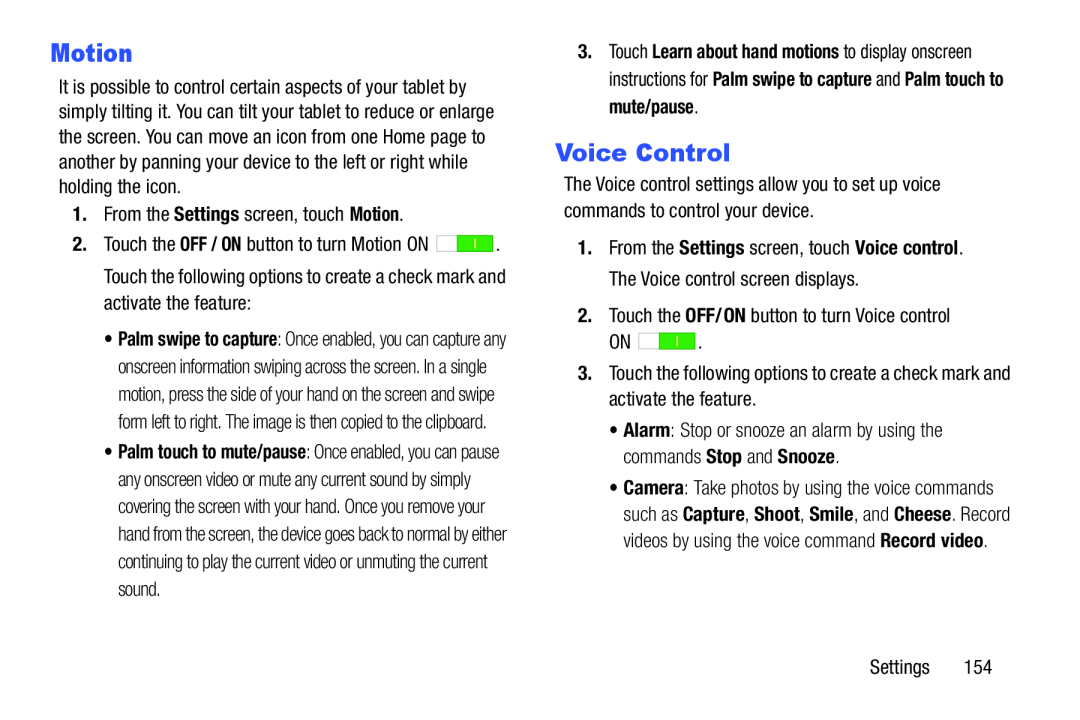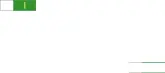
Motion
It is possible to control certain aspects of your tablet by simply tilting it. You can tilt your tablet to reduce or enlarge the screen. You can move an icon from one Home page to another by panning your device to the left or right while holding the icon.
1.From the Settings screen, touch Motion.| 2. Touch the OFF / ON button to turn Motion ON | . |
•Palm swipe to capture: Once enabled, you can capture any onscreen information swiping across the screen. In a single motion, press the side of your hand on the screen and swipe form left to right. The image is then copied to the clipboard.
•Palm touch to mute/pause: Once enabled, you can pause any onscreen video or mute any current sound by simply covering the screen with your hand. Once you remove your hand from the screen, the device goes back to normal by either continuing to play the current video or unmuting the current sound.
3.Touch Learn about hand motions to display onscreen instructions for Palm swipe to capture and Palm touch to mute/pause.
Voice Control
The Voice control settings allow you to set up voice commands to control your device.
1.From the Settings screen, touch Voice control. The Voice control screen displays.
2.Touch the OFF/ON button to turn Voice controlON ![]()
![]()
![]()
![]() .
.
•Alarm: Stop or snooze an alarm by using the commands Stop and Snooze.
•Camera: Take photos by using the voice commands such as Capture, Shoot, Smile, and Cheese. Record videos by using the voice command Record video.