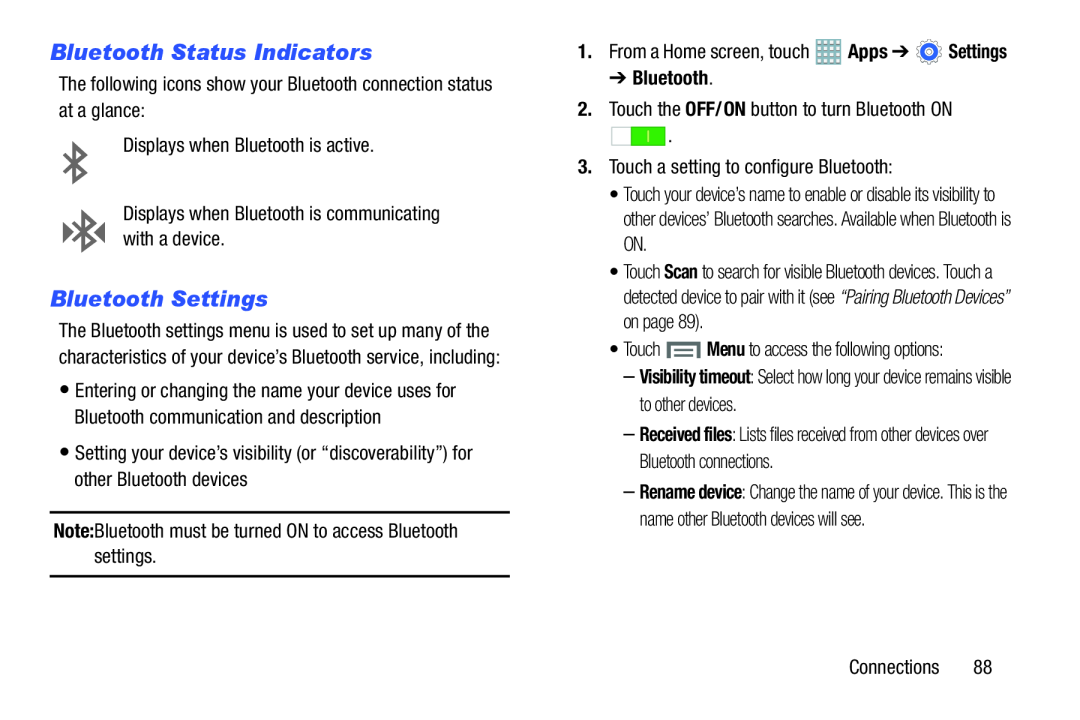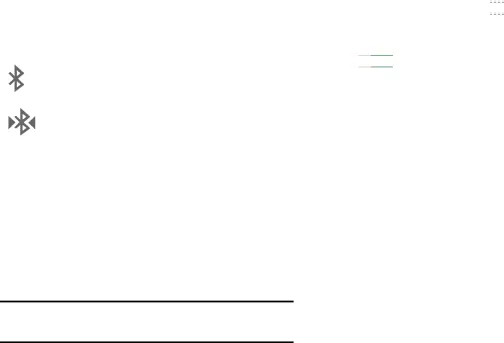
Bluetooth Status Indicators
The following icons show your Bluetooth connection status at a glance:Displays when Bluetooth is active.Displays when Bluetooth is communicating with a device.Bluetooth Settings
The Bluetooth settings menu is used to set up many of the characteristics of your device’s Bluetooth service, including:
•Entering or changing the name your device uses for Bluetooth communication and description
•Setting your device’s visibility (or “discoverability”) for other Bluetooth devices
Note:Bluetooth must be turned ON to access Bluetooth settings.1.From a Home screen, touch ![]() Apps ➔
Apps ➔ ![]() Settings
Settings
➔Bluetooth.
2.Touch the OFF/ON button to turn Bluetooth ON![]()
![]()
![]()
![]() .
.
• Touch your device’s name to enable or disable its visibility to other devices’ Bluetooth searches. Available when Bluetooth is ON.
• Touch Scan to search for visible Bluetooth devices. Touch a detected device to pair with it (see “Pairing Bluetooth Devices” on page 89).
• Touch–Visibility timeout: Select how long your device remains visible to other devices.
–Received files: Lists files received from other devices over Bluetooth connections.
–Rename device: Change the name of your device. This is the name other Bluetooth devices will see.