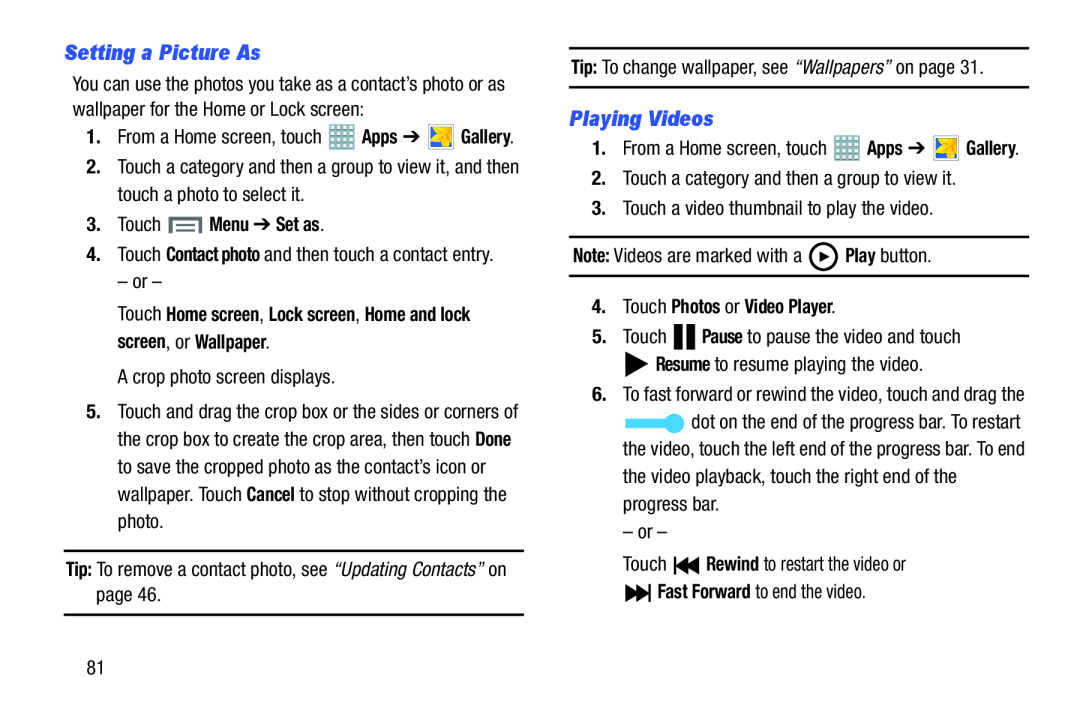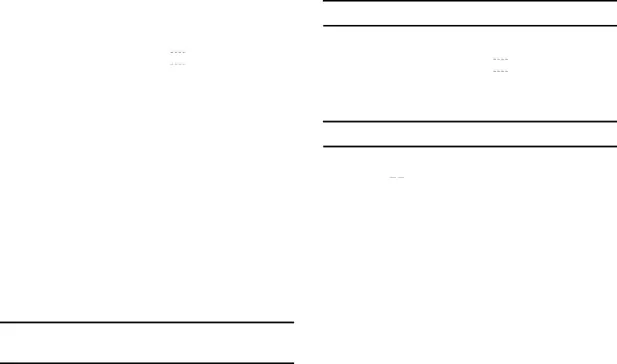
Setting a Picture As
You can use the photos you take as a contact’s photo or as wallpaper for the Home or Lock screen:
1.From a Home screen, touch2.Touch a category and then a group to view it, and then touch a photo to select it.
3.Touch  Menu ➔ Set as.
Menu ➔ Set as.
4.Touch Contact photo and then touch a contact entry.– or –Touch Home screen, Lock screen, Home and lock screen, or Wallpaper.
A crop photo screen displays.5.Touch and drag the crop box or the sides or corners of the crop box to create the crop area, then touch Done to save the cropped photo as the contact’s icon or wallpaper. Touch Cancel to stop without cropping the photo.
Tip: To remove a contact photo, see “Updating Contacts” on page 46.Tip: To change wallpaper, see “Wallpapers” on page 31. Apps ➔
Apps ➔  Gallery.2.Touch a category and then a group to view it.3.Touch a video thumbnail to play the video.Note: Videos are marked with a
Gallery.2.Touch a category and then a group to view it.3.Touch a video thumbnail to play the video.Note: Videos are marked with a  Play button.
Play button.


 Pause to pause the video and touch
Pause to pause the video and touch Resume to resume playing the video.
Resume to resume playing the video. Rewind to restart the video or
Rewind to restart the video or Fast Forward to end the video.
Fast Forward to end the video.
Playing Videos
1.From a Home screen, touch4.Touch Photos or Video Player.
5.Touch6.To fast forward or rewind the video, touch and drag the
![]() dot on the end of the progress bar. To restart the video, touch the left end of the progress bar. To end
dot on the end of the progress bar. To restart the video, touch the left end of the progress bar. To end
81