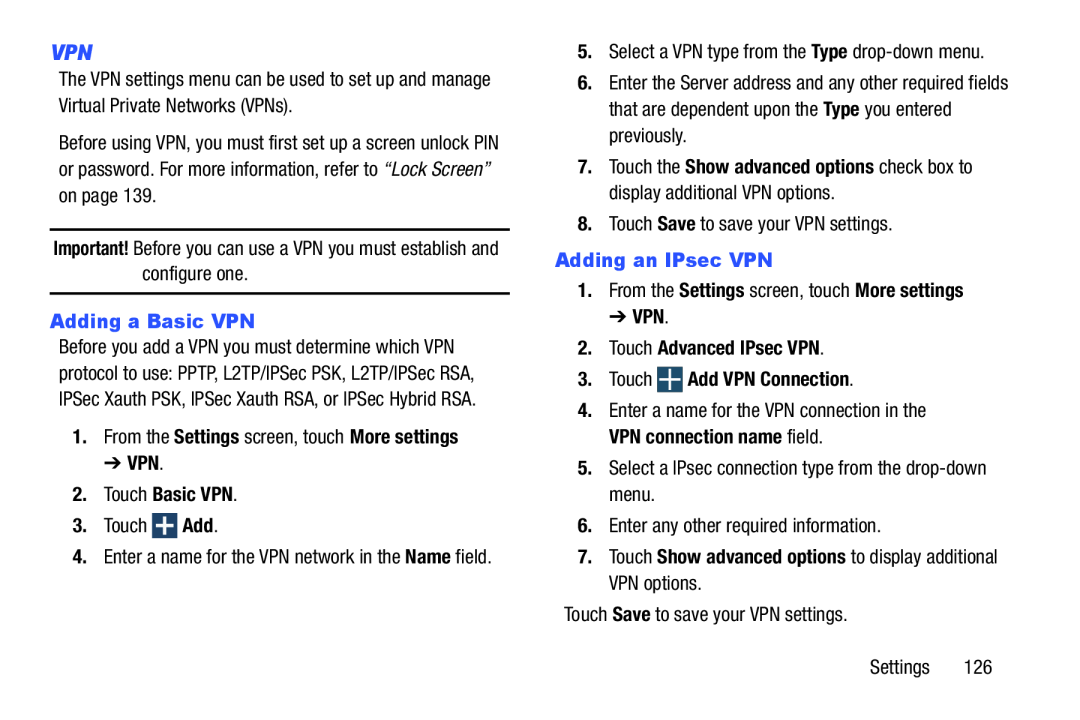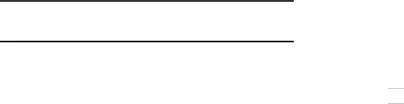
VPN
The VPN settings menu can be used to set up and manage Virtual Private Networks (VPNs).
Before using VPN, you must first set up a screen unlock PIN or password. For more information, refer to “Lock Screen” on page 139.
Important! Before you can use a VPN you must establish and configure one.Adding a Basic VPN
Before you add a VPN you must determine which VPN protocol to use: PPTP, L2TP/IPSec PSK, L2TP/IPSec RSA, IPSec Xauth PSK, IPSec Xauth RSA, or IPSec Hybrid RSA.
1.From the Settings screen, touch More settings ➔ VPN.2.Touch Basic VPN.
3.Touch5.Select a VPN type from the Type drop-down menu.3.Touch
4.Enter a name for the VPN connection in the VPN connection name field.5.Select a IPsec connection type from the drop-down menu.6.Enter any other required information.
6.Enter the Server address and any other required fields that are dependent upon the Type you entered previously.
7.Touch the Show advanced options check box to display additional VPN options.
8.Touch Save to save your VPN settings.Adding an IPsec VPN
1.From the Settings screen, touch More settings ➔ VPN.2.Touch Advanced IPsec VPN.
3.Touch 

 Add VPN Connection.
Add VPN Connection.
4.Enter a name for the VPN connection in the VPN connection name field.5.Select a IPsec connection type from the 7.Touch Show advanced options to display additional VPN options.
Touch Save to save your VPN settings.Settings 126