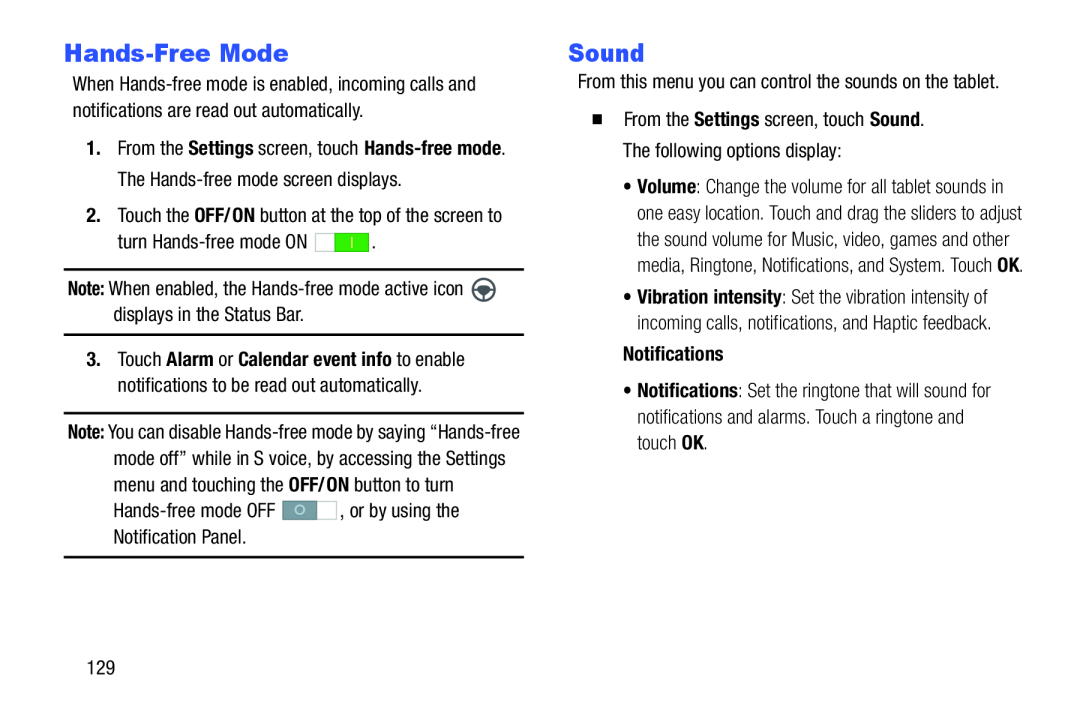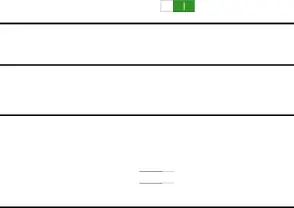
Hands-Free Mode
When
1.From the Settings screen, touch
| turn | . |
3.Touch Alarm or Calendar event info to enable notifications to be read out automatically.
Note: You can disable
Sound
From this menu you can control the sounds on the tablet.�From the Settings screen, touch Sound. The following options display:
•Volume: Change the volume for all tablet sounds in one easy location. Touch and drag the sliders to adjust the sound volume for Music, video, games and other media, Ringtone, Notifications, and System. Touch OK.
•Vibration intensity: Set the vibration intensity of incoming calls, notifications, and Haptic feedback.
Notifications•Notifications: Set the ringtone that will sound for notifications and alarms. Touch a ringtone and touch OK.
129