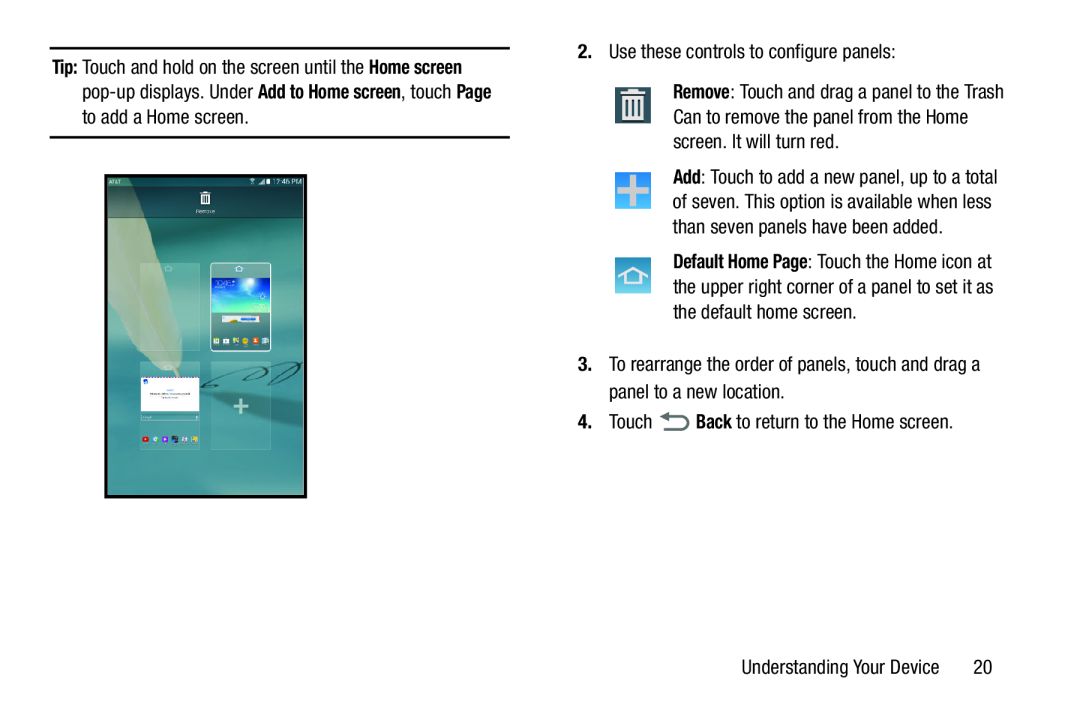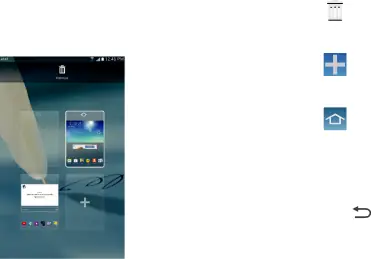
|
|
| 2. | Use these controls to configure panels: | |||
|
|
| |||||
Tip: Touch and hold on the screen until the Home screen |
|
|
|
| |||
|
|
| Remove: Touch and drag a panel to the Trash | ||||
|
|
| |||||
| to add a Home screen. |
|
|
| Can to remove the panel from the Home | |||
|
|
| |||||
|
|
|
|
|
|
| screen. It will turn red. |
|
|
|
|
|
|
| |
|
|
|
|
|
|
| Add: Touch to add a new panel, up to a total |
|
|
|
|
|
|
| |
|
|
|
|
|
|
| of seven. This option is available when less |
|
|
|
|
|
|
| than seven panels have been added. |
|
|
|
|
|
|
| Default Home Page: Touch the Home icon at |
|
|
|
|
|
|
| the upper right corner of a panel to set it as |
|
|
|
|
|
|
| the default home screen. |
|
| 3. | To rearrange the order of panels, touch and drag a | ||||
|
|
|
| panel to a new location. | |||
|
| 4. | Touch | Back to return to the Home screen. | |||
|
|
|
|
|
|
|
|
Understanding Your Device | 20 |