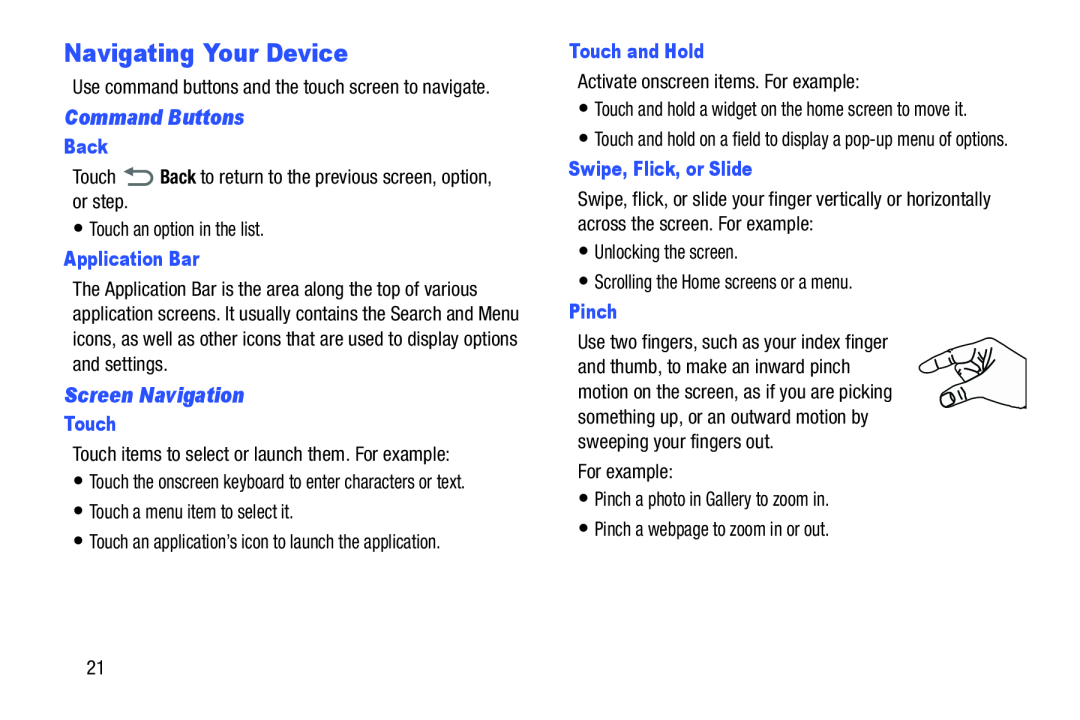Navigating Your Device
Use command buttons and the touch screen to navigate.Command Buttons
Back
TouchApplication Bar
The Application Bar is the area along the top of various application screens. It usually contains the Search and Menu icons, as well as other icons that are used to display options and settings.
Screen Navigation
Touch
Touch items to select or launch them. For example:•Touch the onscreen keyboard to enter characters or text.•Touch a menu item to select it.•Touch an application’s icon to launch the application.Touch and Hold
Activate onscreen items. For example:•Touch and hold a widget on the home screen to move it.•Touch and hold on a field to display a
Swipe, Flick, or Slide
Swipe, flick, or slide your finger vertically or horizontally across the screen. For example:
•Unlocking the screen.•Scrolling the Home screens or a menu.Pinch
Use two fingers, such as your index finger and thumb, to make an inward pinch motion on the screen, as if you are picking something up, or an outward motion by sweeping your fingers out.
For example:•Pinch a photo in Gallery to zoom in.•Pinch a webpage to zoom in or out.21