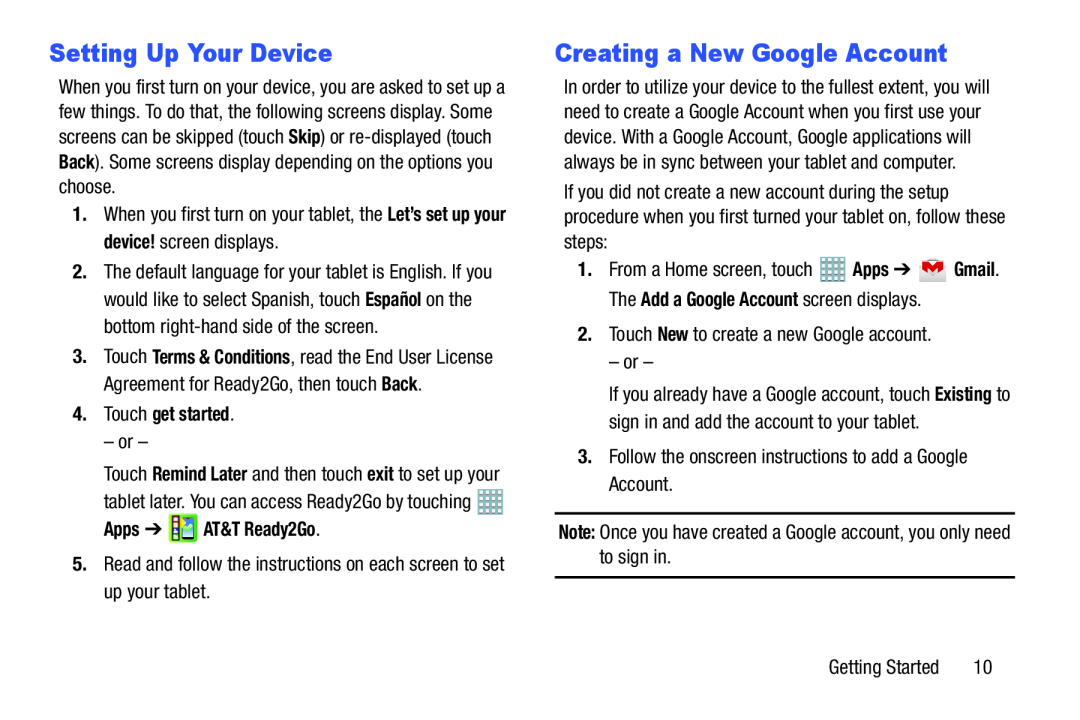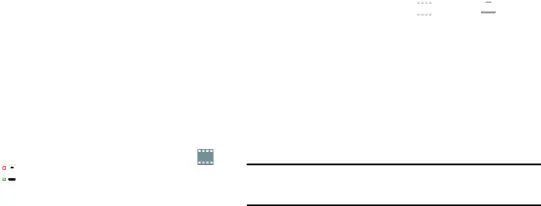
Setting Up Your Device
When you first turn on your device, you are asked to set up a few things. To do that, the following screens display. Some screens can be skipped (touch Skip) or
1.When you first turn on your tablet, the Let’s set up your device! screen displays.
2.The default language for your tablet is English. If you would like to select Spanish, touch Español on the bottom
3.Touch Terms & Conditions, read the End User License Agreement for Ready2Go, then touch Back.
4.Touch get started.– or –Touch Remind Later and then touch exit to set up your tablet later. You can access Ready2Go by touching ![]()
![]()
![]()
![]()
Creating a New Google Account
In order to utilize your device to the fullest extent, you will need to create a Google Account when you first use your device. With a Google Account, Google applications will always be in sync between your tablet and computer.
If you did not create a new account during the setup procedure when you first turned your tablet on, follow these steps:
1.From a Home screen, touch ![]() Apps ➔
Apps ➔ ![]() Gmail. The Add a Google Account screen displays.
Gmail. The Add a Google Account screen displays.
If you already have a Google account, touch Existing to sign in and add the account to your tablet.
3.Follow the onscreen instructions to add a Google Account.Note: Once you have created a Google account, you only need to sign in.Getting Started | 10 |