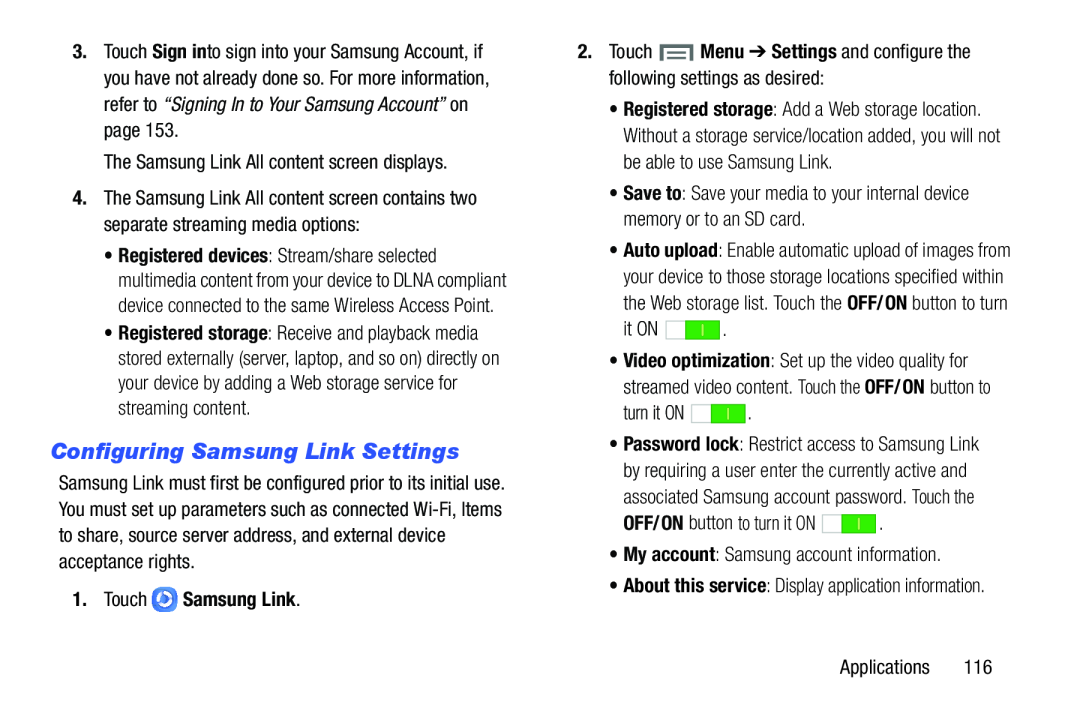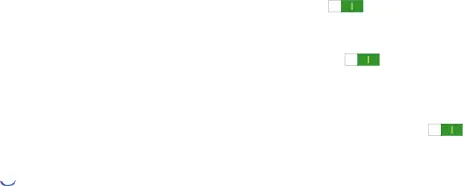
3.Touch Sign in to sign into your Samsung Account, if you have not already done so. For more information, refer to “Signing In to Your Samsung Account” on page 153.
The Samsung Link All content screen displays.4.The Samsung Link All content screen contains two separate streaming media options:
•Registered devices: Stream/share selected multimedia content from your device to DLNA compliant device connected to the same Wireless Access Point.
•Registered storage: Receive and playback media stored externally (server, laptop, and so on) directly on your device by adding a Web storage service for streaming content.
Configuring Samsung Link Settings
Samsung Link must first be configured prior to its initial use. You must set up parameters such as connected
1. Touch 

 Samsung Link.
Samsung Link.
2.Touch  Menu ➔ Settings and configure the following settings as desired:
Menu ➔ Settings and configure the following settings as desired:
•Registered storage: Add a Web storage location. Without a storage service/location added, you will not be able to use Samsung Link.
•Save to: Save your media to your internal device memory or to an SD card.•Auto upload: Enable automatic upload of images from your device to those storage locations specified within
the Web storage list. Touch the OFF/ON button to turn| it ON | . |
| turn it ON | . |
•Password lock: Restrict access to Samsung Link by requiring a user enter the currently active and
associated Samsung account password. Touch the| OFF/ON button to turn it ON | . |