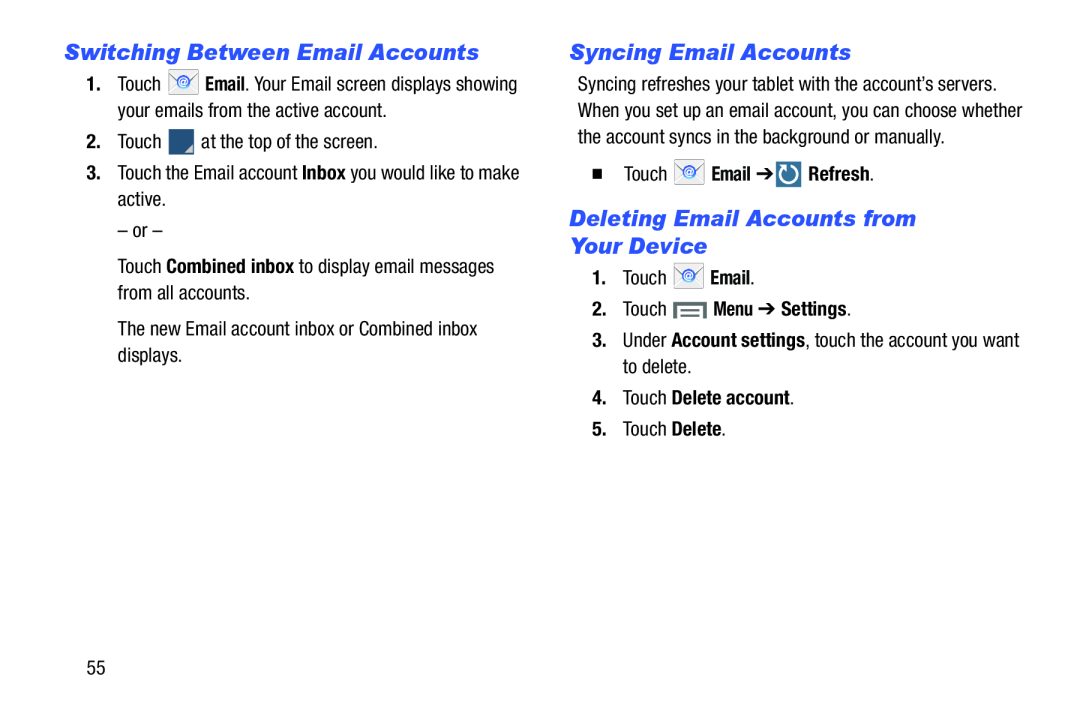
Switching Between Email Accounts
1.Touch ![]() Email. Your Email screen displays showing your emails from the active account.
Email. Your Email screen displays showing your emails from the active account.
Syncing Email Accounts
Syncing refreshes your tablet with the account’s servers. When you set up an email account, you can choose whether the account syncs in the background or manually.
�Touch  Email ➔
Email ➔  Refresh.
Refresh.
Deleting Email Accounts from Your Device
1.Touch2.Touch  Menu ➔ Settings.
Menu ➔ Settings.
3.Under Account settings, touch the account you want to delete.4.Touch Delete account.
5.Touch Delete.55