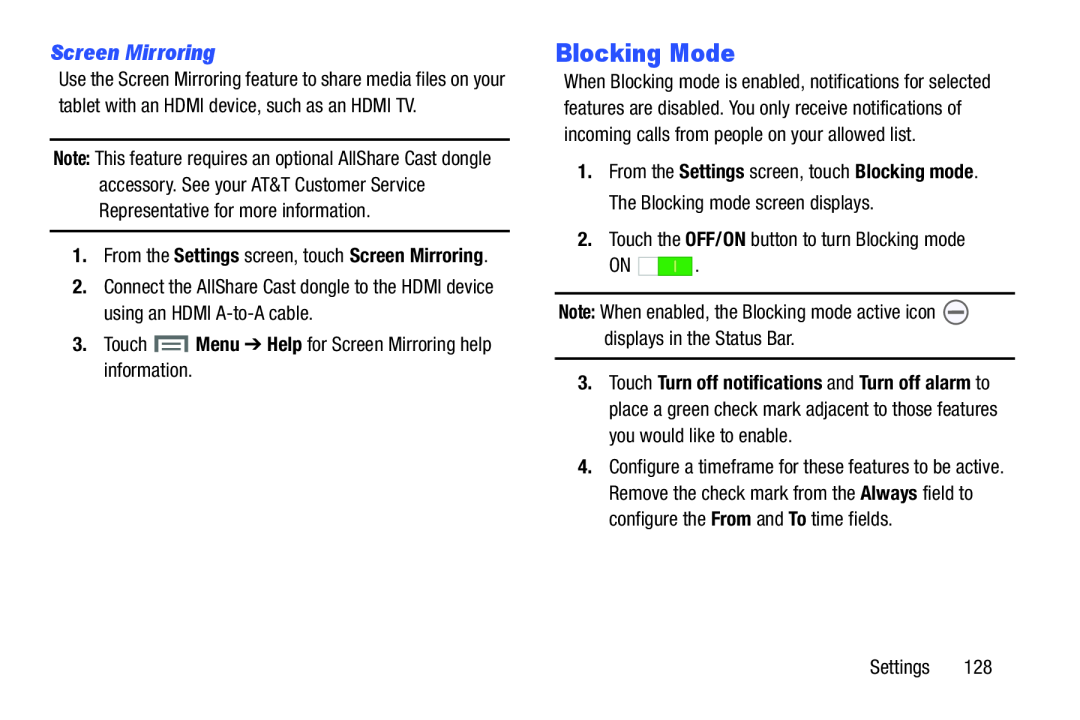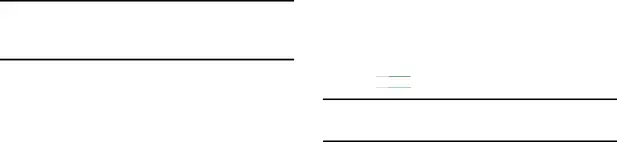
Screen Mirroring
Use the Screen Mirroring feature to share media files on your tablet with an HDMI device, such as an HDMI TV.
Note: This feature requires an optional AllShare Cast dongle accessory. See your AT&T Customer Service Representative for more information.
1.From the Settings screen, touch Screen Mirroring.
2.Connect the AllShare Cast dongle to the HDMI device using an HDMI
Blocking Mode
When Blocking mode is enabled, notifications for selected features are disabled. You only receive notifications of incoming calls from people on your allowed list.
1.From the Settings screen, touch Blocking mode. The Blocking mode screen displays.
2.Touch the OFF/ON button to turn Blocking modeON ![]()
![]()
![]()
![]() .
.
3.Touch Turn off notifications and Turn off alarm to place a green check mark adjacent to those features you would like to enable.
4.Configure a timeframe for these features to be active. Remove the check mark from the Always field to configure the From and To time fields.