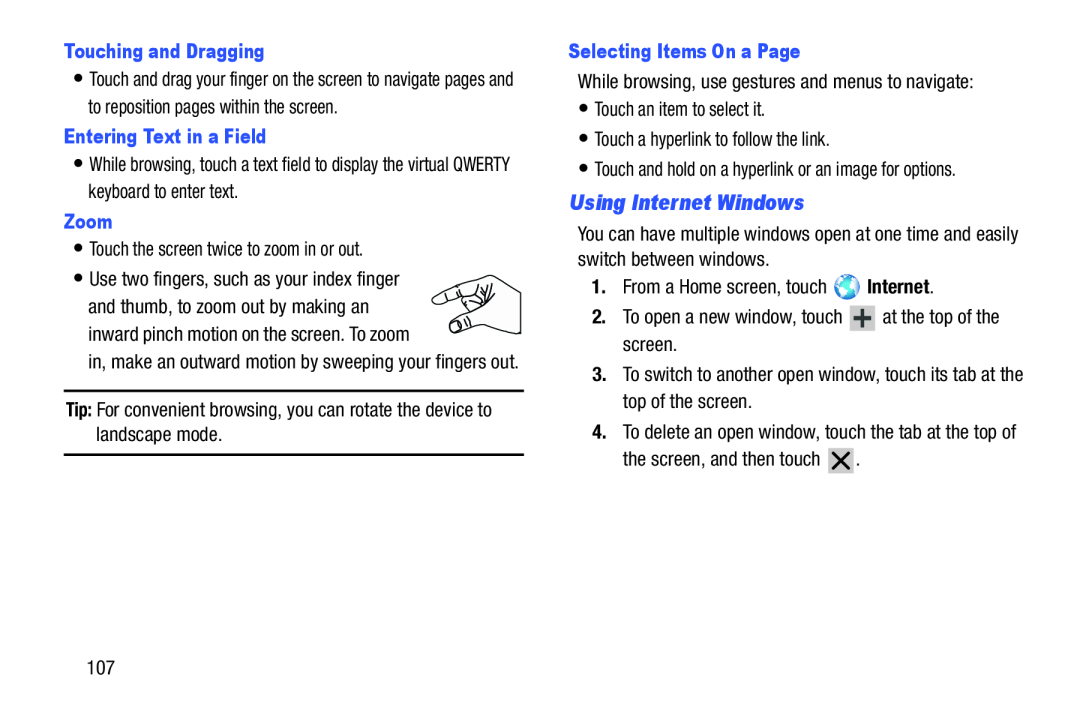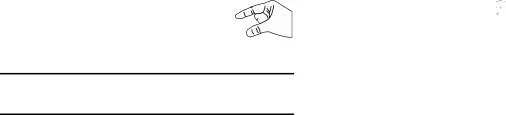
Touching and Dragging
•Touch and drag your finger on the screen to navigate pages and to reposition pages within the screen.
Entering Text in a Field
•While browsing, touch a text field to display the virtual QWERTY keyboard to enter text.
Zoom
•Touch the screen twice to zoom in or out.•Use two fingers, such as your index fingerand thumb, to zoom out by making an![]()
![]()
![]() inward pinch motion on the screen. To zoom
inward pinch motion on the screen. To zoom ![]()
![]() in, make an outward motion by sweeping your fingers out.
in, make an outward motion by sweeping your fingers out.
Selecting Items On a Page
While browsing, use gestures and menus to navigate:•Touch an item to select it.•Touch a hyperlink to follow the link.•Touch and hold on a hyperlink or an image for options.Using Internet Windows
You can have multiple windows open at one time and easily switch between windows.
1.From a Home screen, touch107