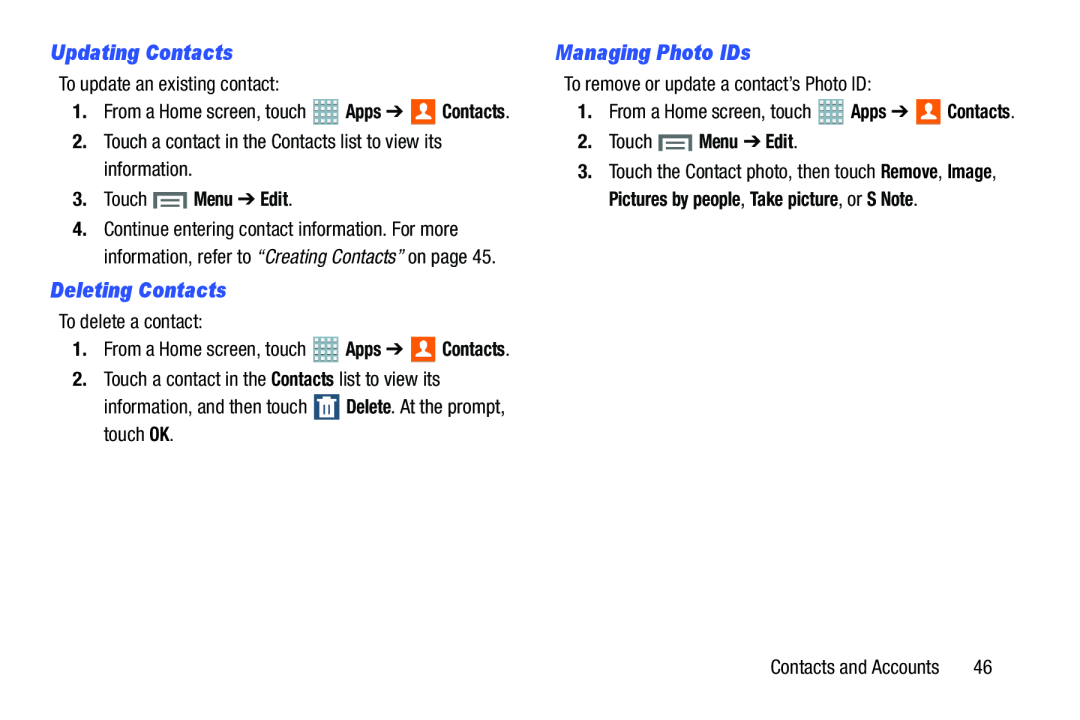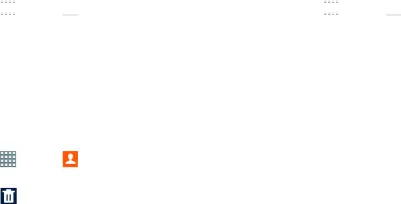
Updating Contacts
To update an existing contact:1.From a Home screen, touch ![]() Apps ➔
Apps ➔ ![]()
![]() Contacts.
Contacts.
3.Touch  Menu ➔ Edit.
Menu ➔ Edit.
4.Continue entering contact information. For more information, refer to “Creating Contacts” on page 45.
Deleting Contacts
| To delete a contact: |
|
| |
1. | From a Home screen, touch | Apps ➔ | Contacts. |
2. | Touch a contact in the Contacts list to view its |
| |
| information, and then touch | Delete. At the prompt, | |
Managing Photo IDs
To remove or update a contact’s Photo ID:1.From a Home screen, touch2.Touch  Menu ➔ Edit.
Menu ➔ Edit.
3.Touch the Contact photo, then touch Remove, Image, Pictures by people, Take picture, or S Note.
Contacts and Accounts | 46 |