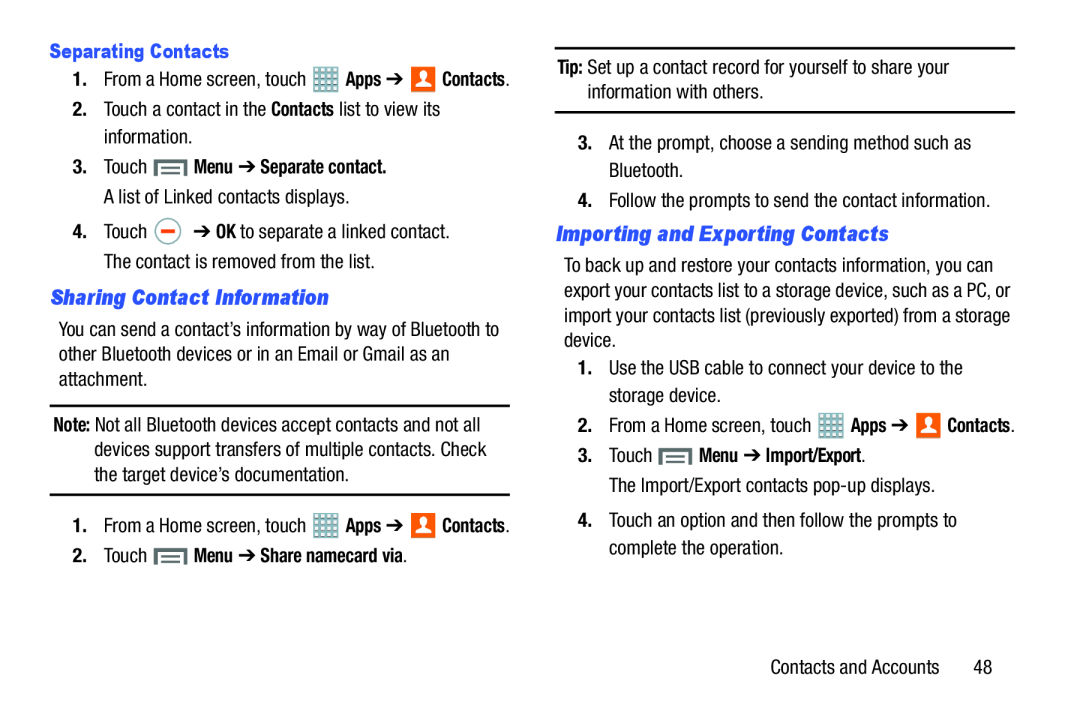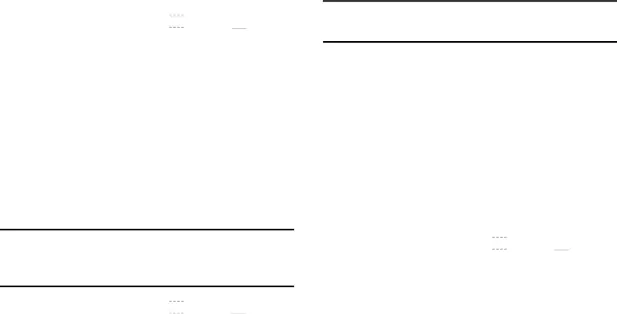
Separating Contacts
1.From a Home screen, touch ![]() Apps ➔
Apps ➔ ![]() Contacts.
Contacts.
3.Touch ![]() Menu ➔ Separate contact. A list of Linked contacts displays.
Menu ➔ Separate contact. A list of Linked contacts displays.
4.Touch ![]() ➔ OK to separate a linked contact. The contact is removed from the list.
➔ OK to separate a linked contact. The contact is removed from the list.
Sharing Contact Information
You can send a contact’s information by way of Bluetooth to other Bluetooth devices or in an Email or Gmail as an attachment.
Note: Not all Bluetooth devices accept contacts and not all devices support transfers of multiple contacts. Check the target device’s documentation.
1.From a Home screen, touch ![]() Apps ➔
Apps ➔ ![]() Contacts.
Contacts.
2.Touch  Menu ➔ Share namecard via.
Menu ➔ Share namecard via.
Tip: Set up a contact record for yourself to share your information with others.
3.At the prompt, choose a sending method such as Bluetooth.4.Follow the prompts to send the contact information.Importing and Exporting Contacts
To back up and restore your contacts information, you can export your contacts list to a storage device, such as a PC, or import your contacts list (previously exported) from a storage device.
1.Use the USB cable to connect your device to the storage device.2.From a Home screen, touch3.Touch  Menu ➔ Import/Export.
Menu ➔ Import/Export.
The Import/Export contacts Contacts and Accounts | 48 |