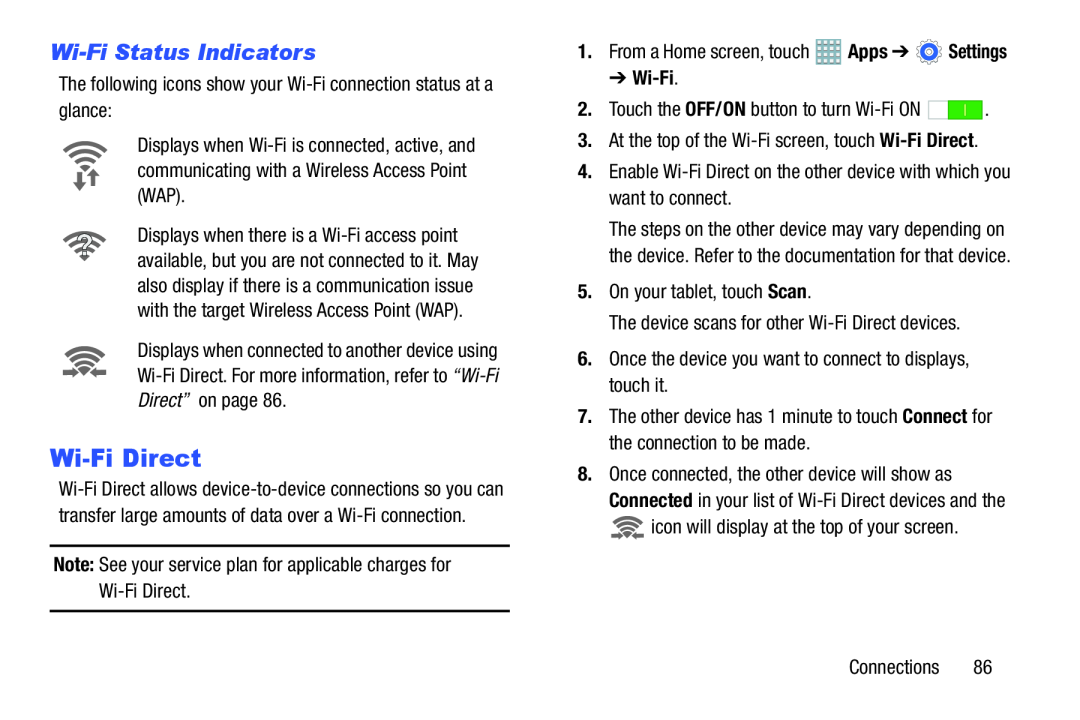Wi-Fi Status Indicators
The following icons show your Wi-Fi connection status at a glance:Displays when Wi-Fi is connected, active, and communicating with a Wireless Access Point (WAP).
Displays when there is a Wi-Fi access point available, but you are not connected to it. May also display if there is a communication issue with the target Wireless Access Point (WAP).
Displays when connected to another device using Wi-Fi Direct. For more information, refer to “Wi-Fi Direct” on page 86.
Wi-Fi Direct
Wi-Fi Direct allows device-to-device connections so you can transfer large amounts of data over a Wi-Fi connection.
Note: See your service plan for applicable charges for Wi-Fi Direct.1.From a Home screen, touch  Apps ➔
Apps ➔  Settings
Settings
➔ Wi-Fi.
2. Touch the OFF/ON button to turn Wi-Fi ON | . |
3.At the top of the Wi-Fi screen, touch Wi-Fi Direct.4.Enable Wi-Fi Direct on the other device with which you want to connect.The steps on the other device may vary depending on the device. Refer to the documentation for that device.
5.On your tablet, touch Scan.The device scans for other Wi-Fi Direct devices.6.Once the device you want to connect to displays, touch it.7.The other device has 1 minute to touch Connect for the connection to be made.8.Once connected, the other device will show as Connected in your list of Wi-Fi Direct devices and the  icon will display at the top of your screen.
icon will display at the top of your screen.
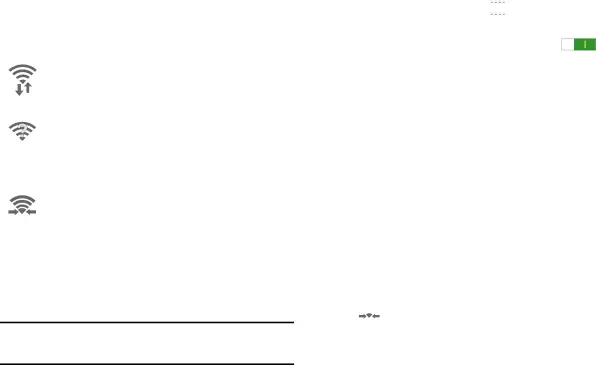
![]() Apps ➔
Apps ➔ ![]() Settings
Settings![]() icon will display at the top of your screen.
icon will display at the top of your screen.