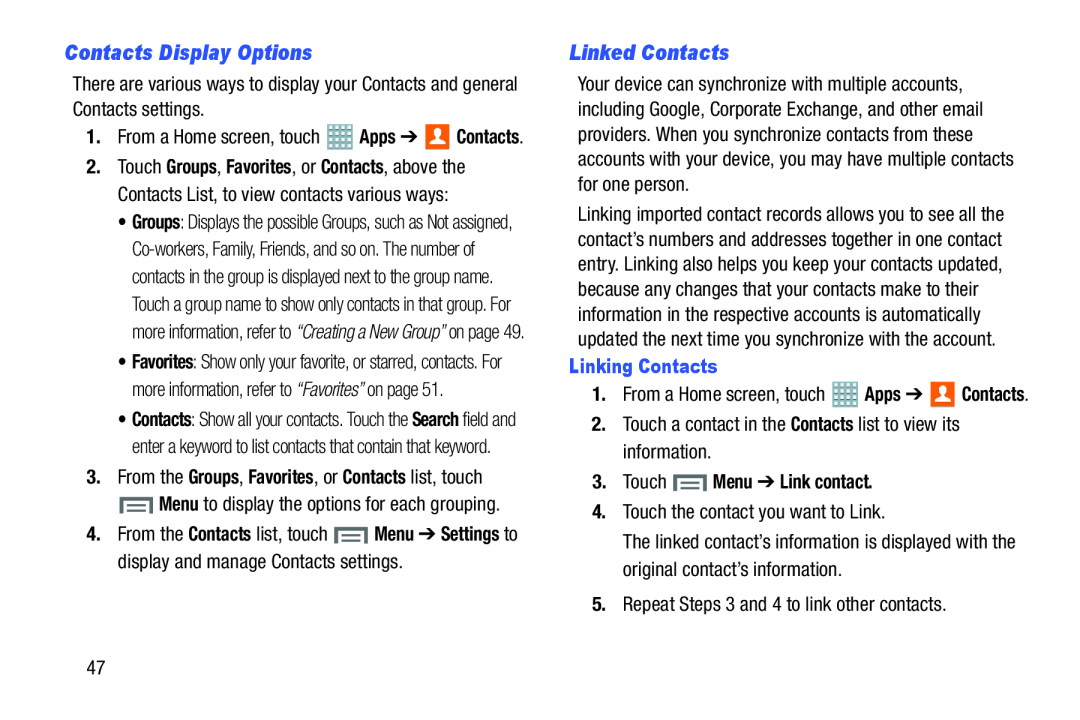
Contacts Display Options
There are various ways to display your Contacts and general Contacts settings.1.From a Home screen, touch ![]() Apps ➔
Apps ➔ ![]() Contacts.
Contacts.
2.Touch Groups, Favorites, or Contacts, above the Contacts List, to view contacts various ways:
•Groups: Displays the possible Groups, such as Not assigned,
•Favorites: Show only your favorite, or starred, contacts. For more information, refer to “Favorites” on page 51.
•Contacts: Show all your contacts. Touch the Search field and enter a keyword to list contacts that contain that keyword.
3.From the Groups, Favorites, or Contacts list, touch4.From the Contacts list, touch ![]() Menu ➔ Settings to display and manage Contacts settings.
Menu ➔ Settings to display and manage Contacts settings.
Linked Contacts
Your device can synchronize with multiple accounts, including Google, Corporate Exchange, and other email providers. When you synchronize contacts from these accounts with your device, you may have multiple contacts for one person.
Linking imported contact records allows you to see all the contact’s numbers and addresses together in one contact entry. Linking also helps you keep your contacts updated, because any changes that your contacts make to their information in the respective accounts is automatically updated the next time you synchronize with the account.
Linking Contacts
1.From a Home screen, touch ![]() Apps ➔
Apps ➔ ![]() Contacts.
Contacts.
3.Touch  Menu ➔ Link contact.
Menu ➔ Link contact.
4.Touch the contact you want to Link.The linked contact’s information is displayed with the original contact’s information.
5.Repeat Steps 3 and 4 to link other contacts.47