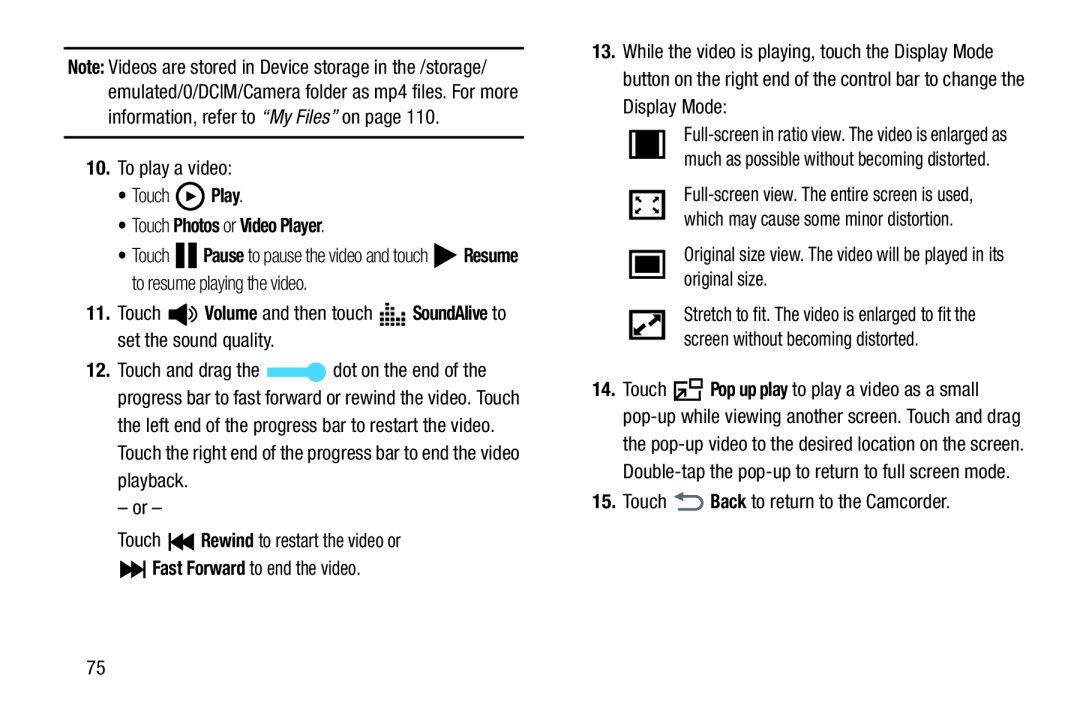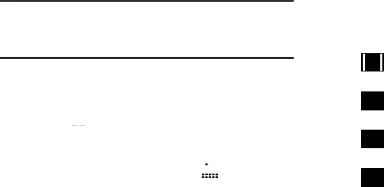
Note: Videos are stored in Device storage in the /storage/ emulated/0/DCIM/Camera folder as mp4 files. For more information, refer to “My Files” on page 110.
10.To play a video:•Touch•Touch ![]()
![]()
![]()
![]() Pause to pause the video and touch
Pause to pause the video and touch ![]() Resume to resume playing the video.
Resume to resume playing the video.
12.Touch and drag the ![]() dot on the end of the progress bar to fast forward or rewind the video. Touch
dot on the end of the progress bar to fast forward or rewind the video. Touch
the left end of the progress bar to restart the video. Touch the right end of the progress bar to end the video playback.
– or –Touch13.While the video is playing, touch the Display Mode button on the right end of the control bar to change the Display Mode:
Stretch to fit. The video is enlarged to fit the screen without becoming distorted.
14.Touch ![]() Pop up play to play a video as a small
Pop up play to play a video as a small
the
75