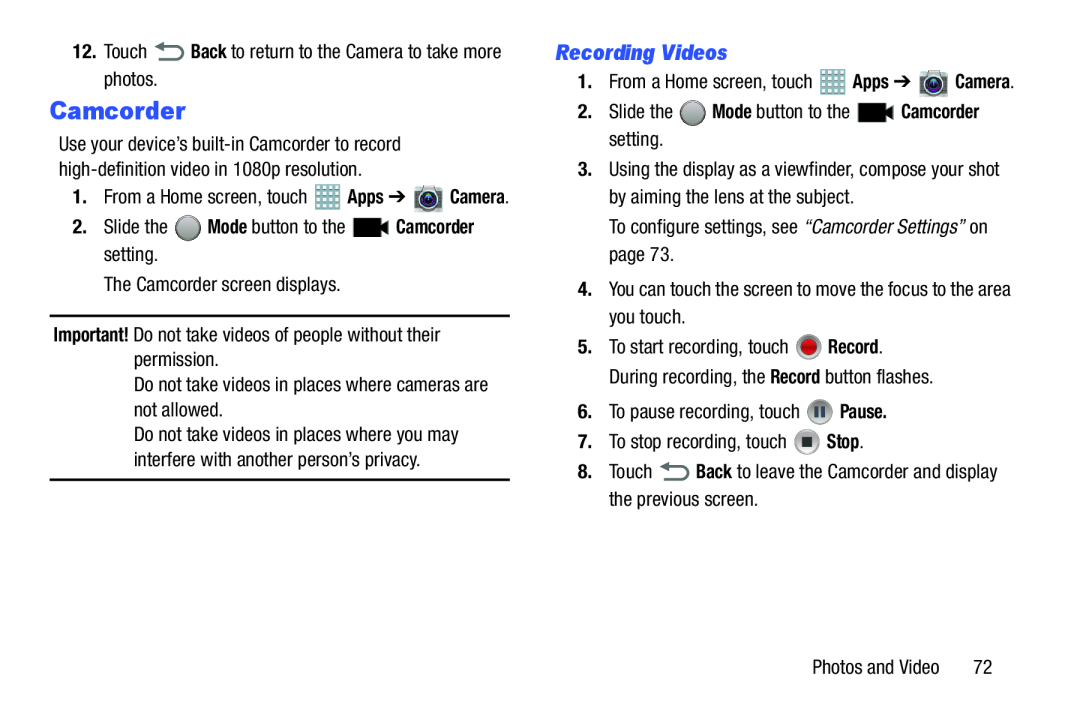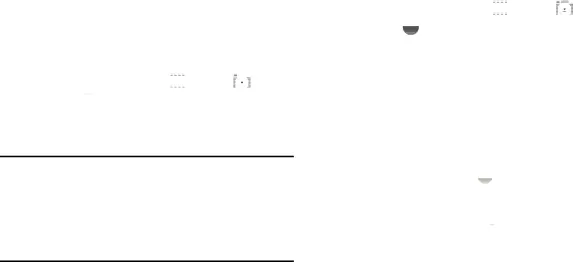
12.Touch  Back to return to the Camera to take more photos.
Back to return to the Camera to take more photos. Mode button to the
Mode button to the  Camcorder setting.The Camcorder screen displays.Important! Do not take videos of people without their permission.Do not take videos in places where cameras are not allowed.
Camcorder setting.The Camcorder screen displays.Important! Do not take videos of people without their permission.Do not take videos in places where cameras are not allowed.
Camcorder
Use your device’s
1.From a Home screen, touch ![]() Apps ➔
Apps ➔ ![]() Camera.
Camera.
Do not take videos in places where you may interfere with another person’s privacy.
Recording Videos
1.From a Home screen, touch ![]() Apps ➔
Apps ➔ ![]() Camera.
Camera.
3.Using the display as a viewfinder, compose your shot by aiming the lens at the subject.
To configure settings, see “Camcorder Settings” on page 73.4.You can touch the screen to move the focus to the area you touch.5.To start recording, touch ![]() Record. During recording, the Record button flashes.
Record. During recording, the Record button flashes.
Photos and Video | 72 |