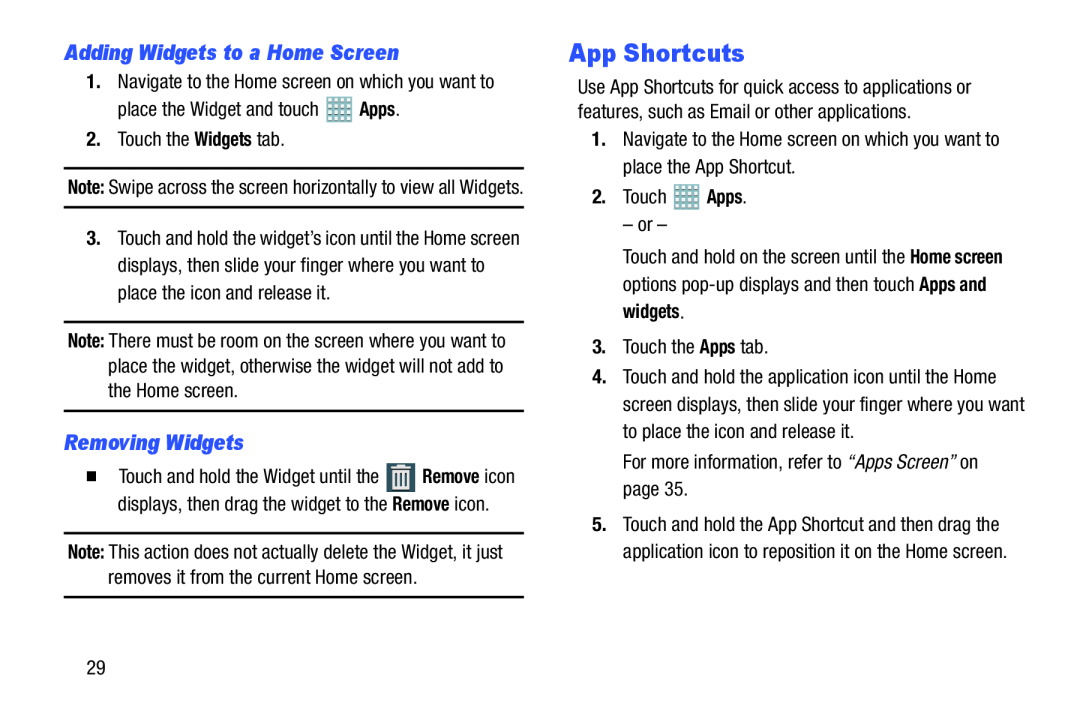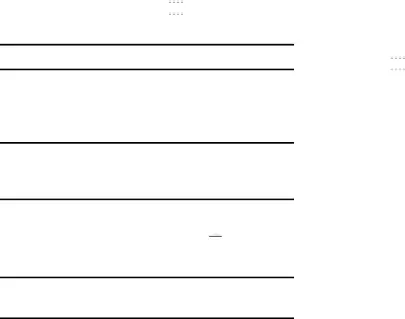
Adding Widgets to a Home Screen
1.Navigate to the Home screen on which you want toplace the Widget and touchNote: Swipe across the screen horizontally to view all Widgets.
3.Touch and hold the widget’s icon until the Home screen displays, then slide your finger where you want to place the icon and release it.
Note: There must be room on the screen where you want to place the widget, otherwise the widget will not add to the Home screen.
Removing Widgets
�Touch and hold the Widget until the ![]() Remove icon displays, then drag the widget to the Remove icon.
Remove icon displays, then drag the widget to the Remove icon.
Note: This action does not actually delete the Widget, it just removes it from the current Home screen.
App Shortcuts
Use App Shortcuts for quick access to applications or features, such as Email or other applications.
1.Navigate to the Home screen on which you want to place the App Shortcut.2.TouchTouch and hold on the screen until the Home screen options
4.Touch and hold the application icon until the Home screen displays, then slide your finger where you want to place the icon and release it.
For more information, refer to “Apps Screen” on page 35.5.Touch and hold the App Shortcut and then drag the application icon to reposition it on the Home screen.
29