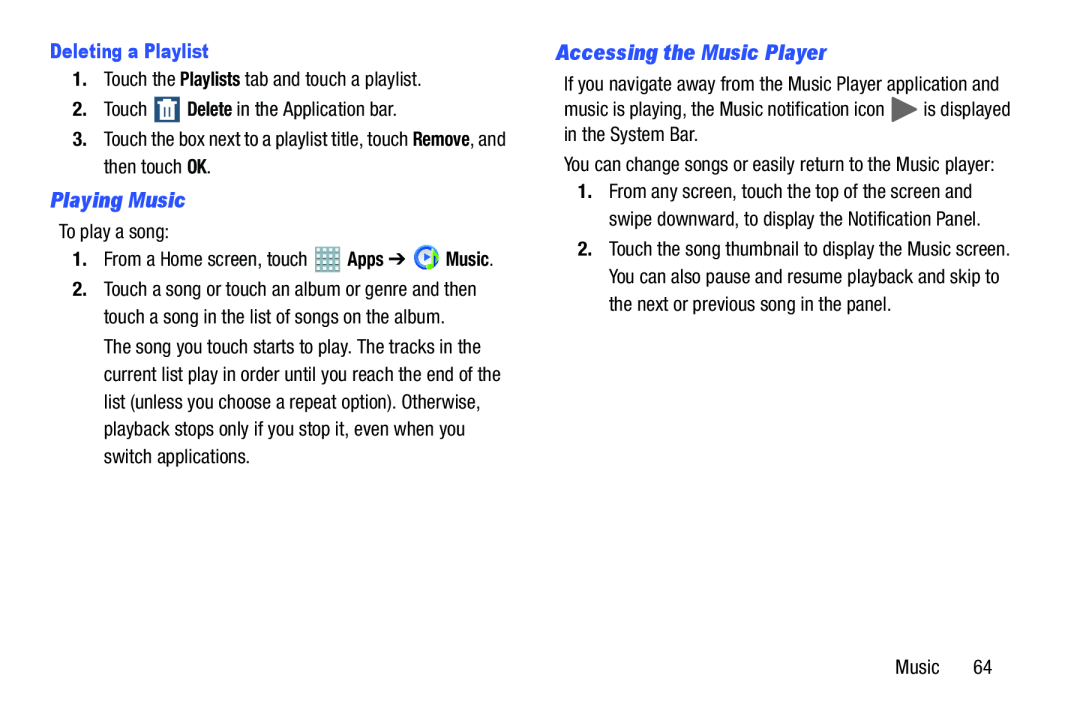Deleting a Playlist
1.Touch the Playlists tab and touch a playlist.2.TouchPlaying Music
To play a song:1.From a Home screen, touch2.Touch a song or touch an album or genre and then touch a song in the list of songs on the album. The song you touch starts to play. The tracks in the current list play in order until you reach the end of the list (unless you choose a repeat option). Otherwise, playback stops only if you stop it, even when you switch applications.
Accessing the Music Player
If you navigate away from the Music Player application andmusic is playing, the Music notification icon1.From any screen, touch the top of the screen and swipe downward, to display the Notification Panel.
2.Touch the song thumbnail to display the Music screen. You can also pause and resume playback and skip to the next or previous song in the panel.
Music 64