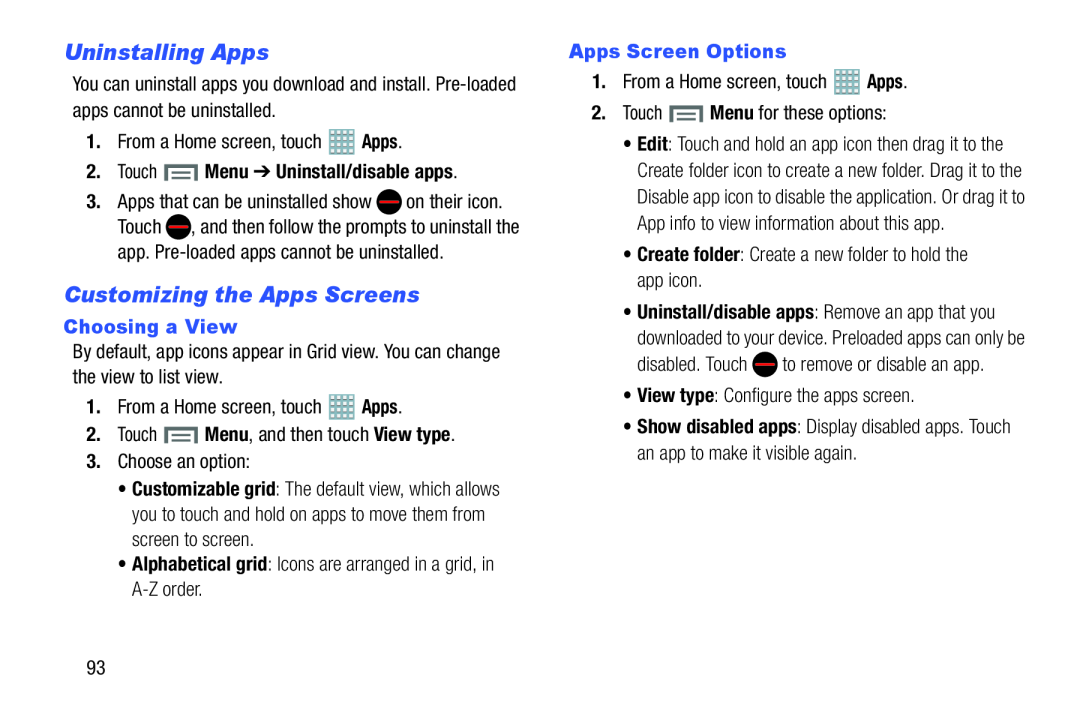
Uninstalling Apps
You can uninstall apps you download and install.
2.Touch  Menu ➔ Uninstall/disable apps.
Menu ➔ Uninstall/disable apps.
3.Apps that can be uninstalled show ![]() on their icon. Touch
on their icon. Touch ![]() , and then follow the prompts to uninstall the app.
, and then follow the prompts to uninstall the app.
Customizing the Apps Screens
Choosing a View
By default, app icons appear in Grid view. You can change the view to list view.
1.From a Home screen, touch•Customizable grid: The default view, which allows you to touch and hold on apps to move them from screen to screen.
•Alphabetical grid: Icons are arranged in a grid, inApps Screen Options
1.From a Home screen, touch•Edit: Touch and hold an app icon then drag it to the Create folder icon to create a new folder. Drag it to the Disable app icon to disable the application. Or drag it to App info to view information about this app.
•Create folder: Create a new folder to hold the app icon.•Uninstall/disable apps: Remove an app that youdownloaded to your device. Preloaded apps can only be
disabled. Touch•Show disabled apps: Display disabled apps. Touch an app to make it visible again.
93