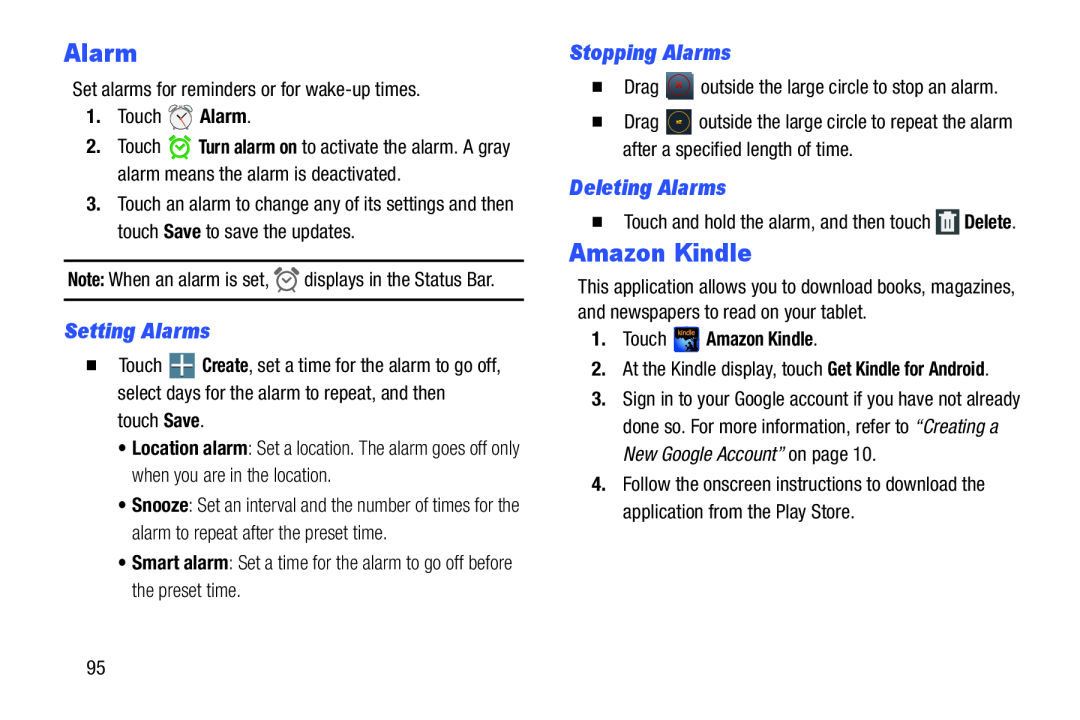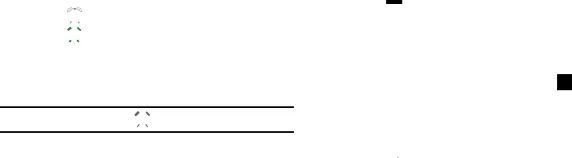
Alarm
Set alarms for reminders or for2.Touch ![]() Turn alarm on to activate the alarm. A gray alarm means the alarm is deactivated.
Turn alarm on to activate the alarm. A gray alarm means the alarm is deactivated.
3.Touch an alarm to change any of its settings and then touch Save to save the updates.
Note: When an alarm is set,Setting Alarms
�Touch ![]() Create, set a time for the alarm to go off, select days for the alarm to repeat, and then
Create, set a time for the alarm to go off, select days for the alarm to repeat, and then
•Location alarm: Set a location. The alarm goes off only when you are in the location.
•Snooze: Set an interval and the number of times for the alarm to repeat after the preset time.
•Smart alarm: Set a time for the alarm to go off before the preset time.Stopping Alarms
�Drag�Drag ![]() outside the large circle to repeat the alarm after a specified length of time.
outside the large circle to repeat the alarm after a specified length of time.
Deleting Alarms
�Touch and hold the alarm, and then touchAmazon Kindle
This application allows you to download books, magazines, and newspapers to read on your tablet.
1.Touch  Amazon Kindle.
Amazon Kindle.
2.At the Kindle display, touch Get Kindle for Android.3.Sign in to your Google account if you have not already done so. For more information, refer to “Creating a New Google Account” on page 10.
4.Follow the onscreen instructions to download the application from the Play Store.
95