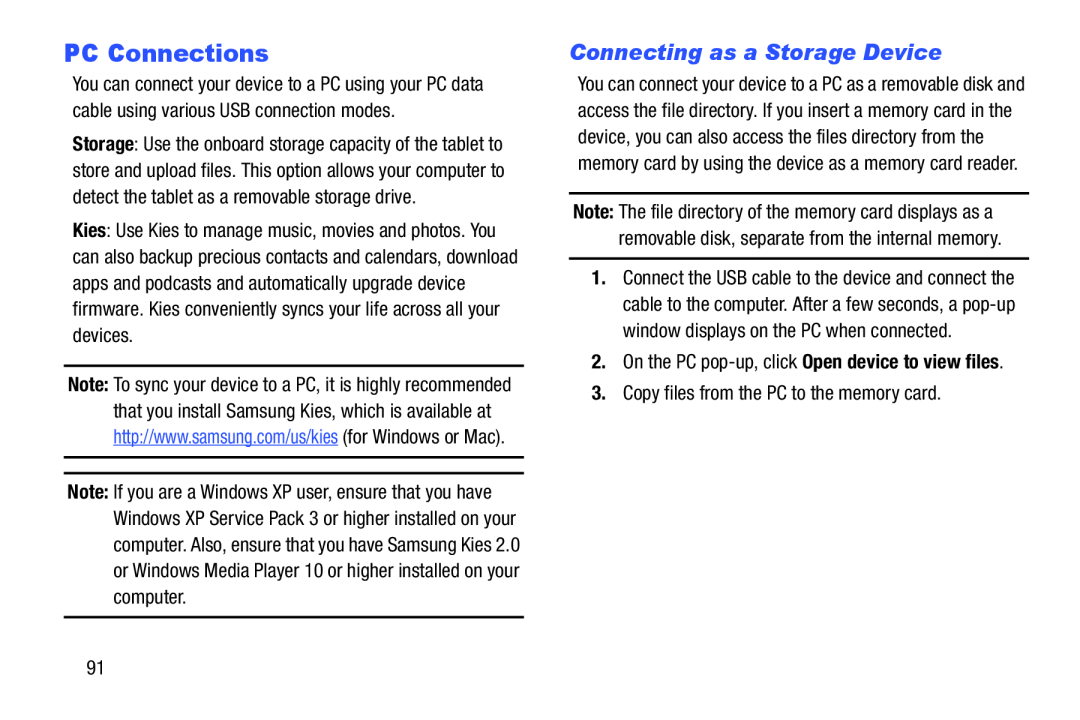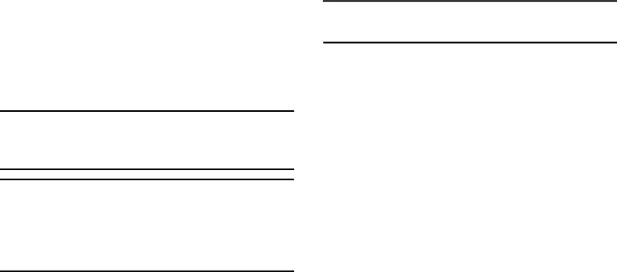
PC Connections
You can connect your device to a PC using your PC data cable using various USB connection modes.
Storage: Use the onboard storage capacity of the tablet to store and upload files. This option allows your computer to detect the tablet as a removable storage drive.
Kies: Use Kies to manage music, movies and photos. You can also backup precious contacts and calendars, download apps and podcasts and automatically upgrade device firmware. Kies conveniently syncs your life across all your devices.
Note: To sync your device to a PC, it is highly recommended that you install Samsung Kies, which is available at http://www.samsung.com/us/kies (for Windows or Mac).
Note: If you are a Windows XP user, ensure that you have Windows XP Service Pack 3 or higher installed on your computer. Also, ensure that you have Samsung Kies 2.0 or Windows Media Player 10 or higher installed on your computer.
Connecting as a Storage Device
You can connect your device to a PC as a removable disk and access the file directory. If you insert a memory card in the device, you can also access the files directory from the memory card by using the device as a memory card reader.
Note: The file directory of the memory card displays as a removable disk, separate from the internal memory.
1.Connect the USB cable to the device and connect the cable to the computer. After a few seconds, a
91